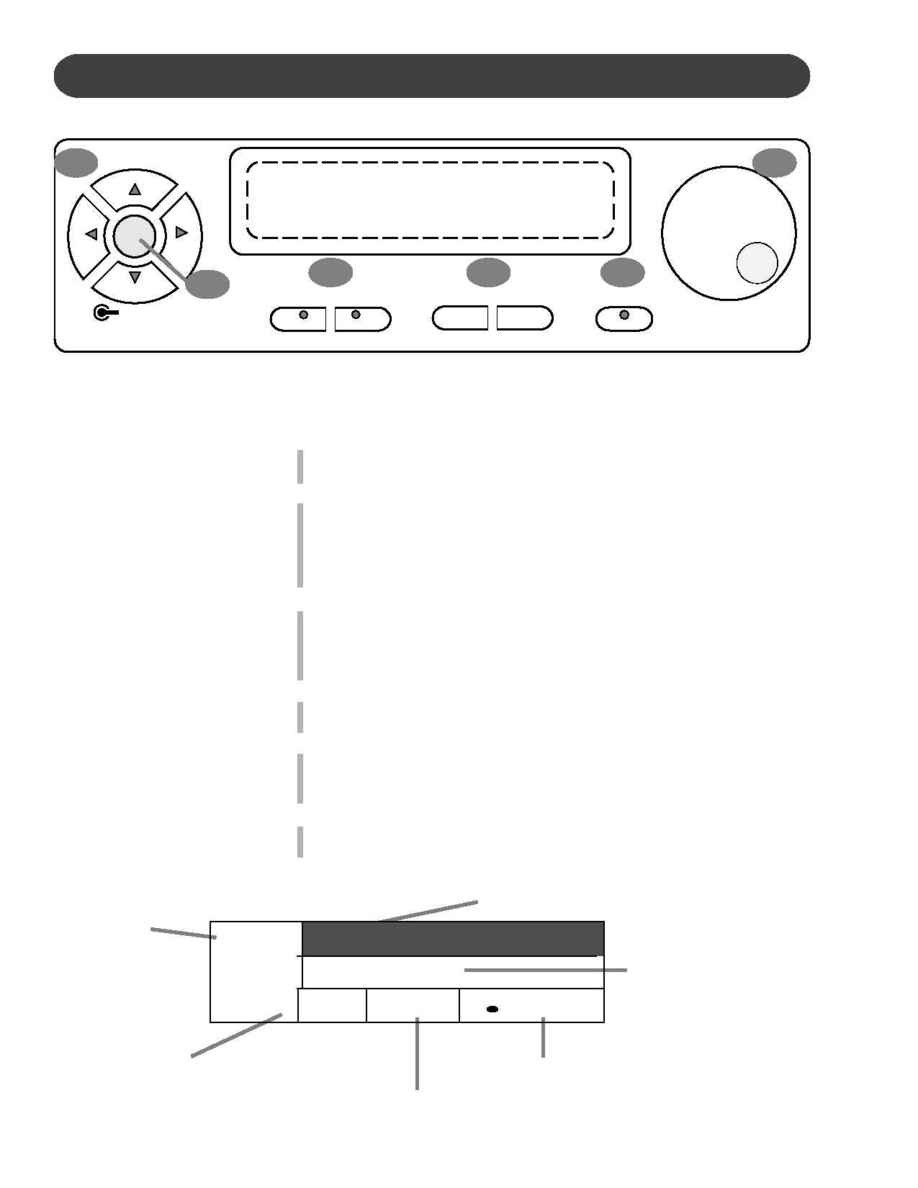
30
DISPLAY SCREEN
LEFT RIGHT
SCREEN
+
VALUE
ENTER
ESCAPE
CURSOR
Simple Selecting and Engaging of various Features and Functions:
The Main Performance Menu Screen is shown and explained below.
How to select and engage a Menu Item on the LCD Display Screen:
1.
Use the CURSOR keys to select Function or Feature that you wish to
engage. When this item is selected it will be highlighted.
2.
Use the Escape Button to go back to the previous Display Screen.
The ESCAPE button in the middle of the cursor controls will return the
current LCD Display screen to the previous LCD Display screen.
Continue pressing the Escape button to return to the initial Menu
Screen.
3.
The Left and Right SCREEN buttons will move the Screen Display to
additional Menu Screens within the selected Menu.
The Left and Right Screen Buttton LED indicators will be lit if there is
additional Screen Menu information available.
4.
Use the (+ and -) VALUE buttons to adjust the parameter of the selected
Screen Menu item.
5.
Use the ENTER button to engage a highlighted selection.
You must press the Enter Button to engage your selected Feature or
Function.
6.
The VALUE or DATA wheel can be used as an alternative to the VALUE
buttons.
1
2
3
4
5
6
The sound channel
mode.
Auto Accompaniment: When auto
accompaniment is engaged, this
area shows the chord that is
playing. (NC = no chord)
Registration: The current bank
(A) and registration number (1).
The current selected
tempo.
The currently selected Instrument
Voice Number and Name.
Since this area is highlighted it is
selected and available for changes.
The currently selected
Style number and name.
UPPER
NC
1 : Big Band
A1
/ = 100
1 : Grand Piano
MAIN PERFORMANCE SCREEN
