Galil Motion Control cadman Page 6
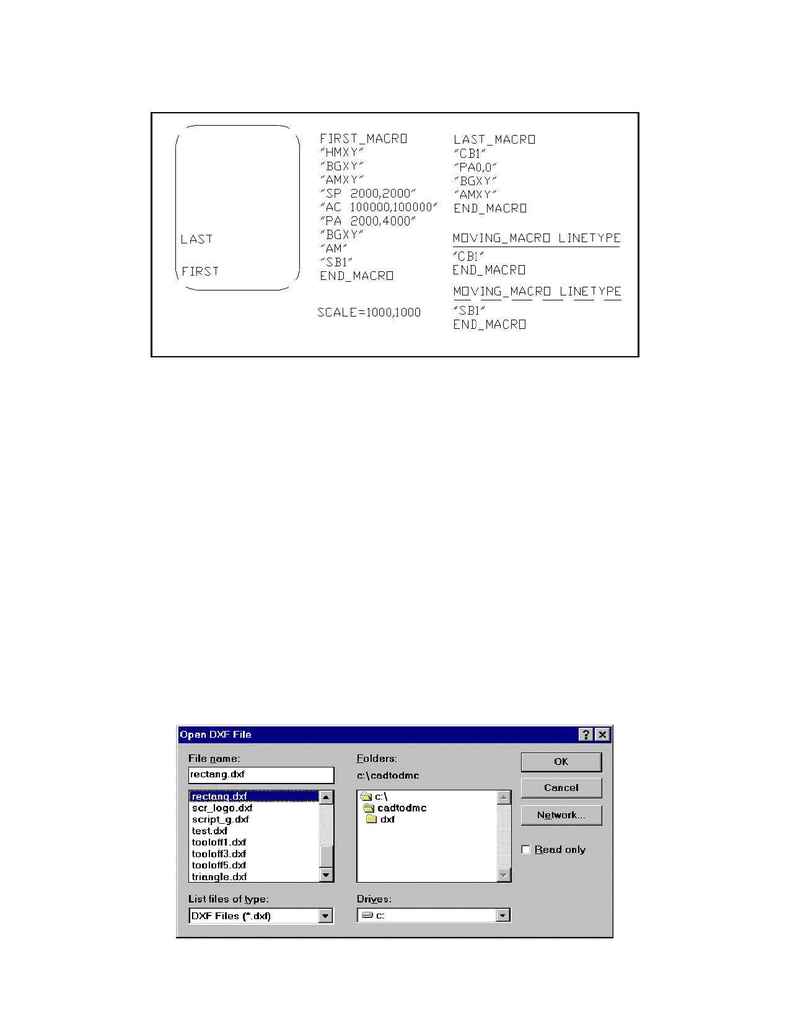
Figure 5:
Dispenser control using LINETYPE macros
Step 5:
Create a DXF file
With the drawing completed, export a DXF file using the appropriate commands for the CAD
package you are using. With the DXF file saved, you can now exit the CAD program and open
the CAD-to-DMC program.
Step 6:
Translating from DXF to DMC
Select File->Open from within the CAD-to-DMC program. This will open a window similar to
the one shown in Figure 6. Select the file you wish to open and click OK. If the CAD file was
created correctly, the program will automatically translate it into DMC and create a new file of
the same name as the DXF file with the SEN extension. In addition, the program will display a
view of the complete motion profile as shown in Figure 7. Notice that an entry path (the
diagonal line) shows up in the translated drawing even though it wasn't explicitly drawn in CAD.
This is because the starting point for dispensing was specified to be 2000,4000.
The translated DMC file can be viewed by selecting View->DMC File and entering the
appropriate file name. A portion of the translated code is shown in Figure 8.
