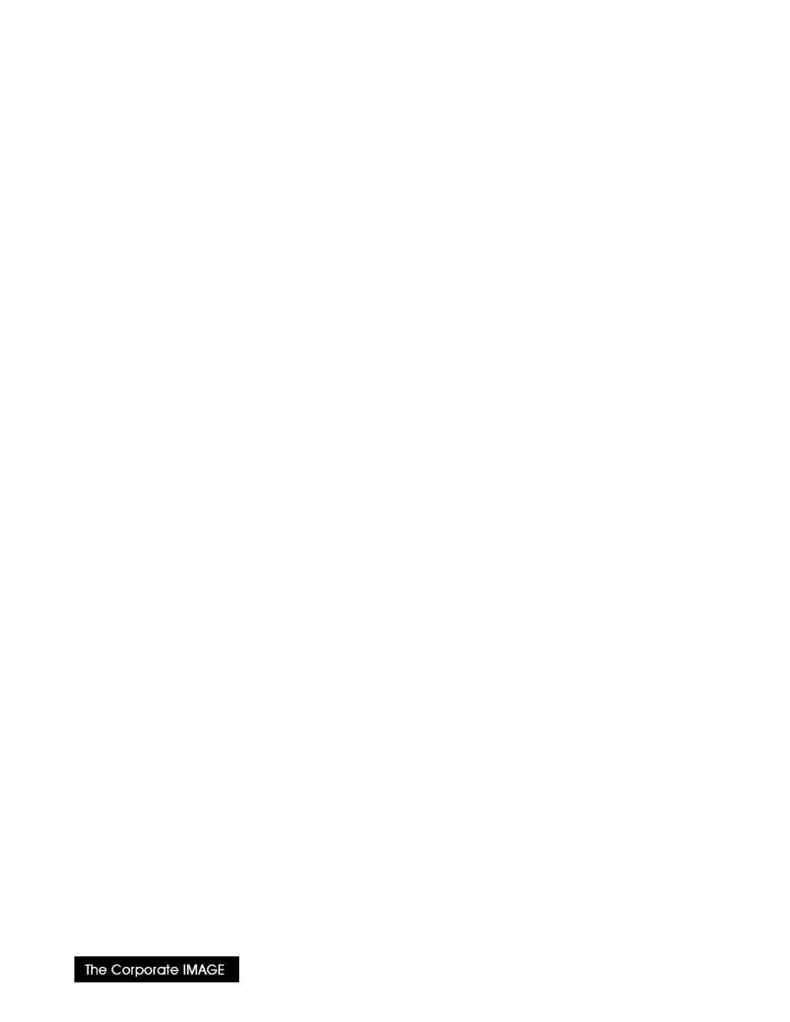
(800) 631-LOGO
Using Logos with WordPerfect 5.1
These notes are applicable to WordPerfect/DOS version 5.1 and later.
Overview
This note describes two simple approaches of automatically downloading and printing logos with
WordPerfect/DOS.
1. The first section describes the the installation and use of WordPerfect Graphic (WPG) files.
2. The second section contains examples of how to install and use downloadable fonts to insert graphics into
documents.
3. The final section presents an example of how to use a macro to insert a graphic into a document.
Please note that in order to perform the above you should be familiar with:
·
using files and directories on your system.
·
limiting access to resources on your system or network.
·
installing and using WordPerfect
1. WordPerfect Graphic (WPG) files
WPG files are bitmap images contained in a proprietary WordPerfect Corp format. Their advantages are:
·
Device independence -- only one WPG file is needed for all printers supported by WordPerfect.
·
Simple to use -- moderately experienced WP users can insert graphics with ease.
Disadvantages:
·
WordPerfect may rescale your graphics, which can lead to mushy appearance or loss of detail}
·
Printing time can be longer than for fonts if the same graphic is used several times in the document, e.g.
signatures in a form letter.}
·
in most instances, WPG files cannot be used with other non-WP Corp. applications
A )NSTALLING 70' GRAPHIC FILES ON YOUR SYSTEM
Installing WPG files is simply a matter of moving them to a convienent placeon your hard disk. It is best to keep
these files separate from your font library (if you have one), and away from user document files. A typical
directory path might be
C:\WP51\GRAPHICS
.
B 5SING 70' GRAPHIC FILES
Open a document and move the cursor to the desired position of the graphic.
1. press \Key{Alt-F9} to enter a graphic.
2. press \Key{U} to create a User Box
3. press \Key{C} to Create the box. Edit the following items:
Filename press \Key{F} and enter the filename. A status message will indicate that a WP Graphics file is
being loaded.
Anchor Type press \Key{T}\ and choose one of:
·
{\Key{A}} to anchor letterhead graphics to the current Page. Note that you may also want to
modify Vertical and Horizontal position, depending on the characteristics of your
letterhead.
·
{\Key{C}} to anchor the graphic to the current Character in the text -- use this type of
anchor when you want a small logo to appear in (and move with) the text.
