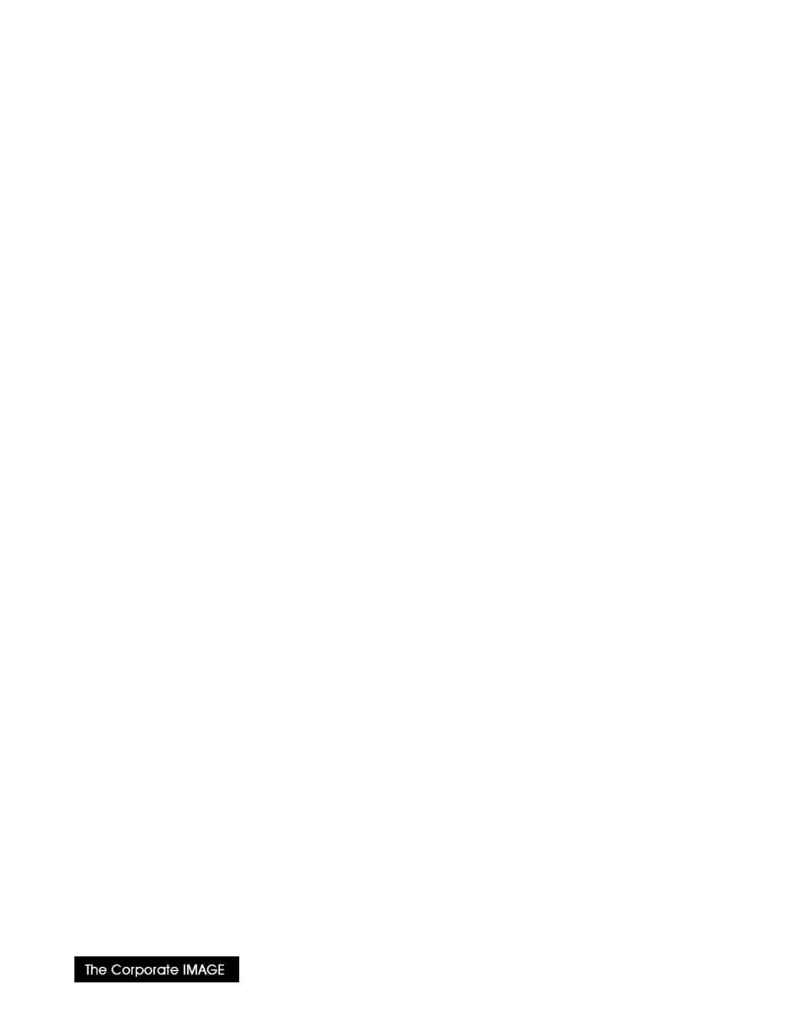
(800) 631-LOGO
7. Press \Key{Exit} to return to the Print options screen.
The local copy of the printer resource
.PRS
file has been updated.
This step need not be repeated until you either add more fonts or receive an new
.ALL
file.
B 5SING $OWNLOADABLE GRAPHIC FONTS
Using graphic fonts is as simple as typing text. We assume you wish to use a signature in a document:
1. Move to the point in the document where you want to insert the signiture.
2. Press \Key{Ctrl-F8} to change Fonts.
3. Enter \Key{F} to change base Font.
4. Position the cursor at the signature font and press \Key{S} to Select it.
5. (Back in the document) Type: ABC..XYZ (all 26!)
6. Press \Key{Ctrl-F8} to change Fonts}
7. (Enter \Key{F} to change base Font.
8. Position the cursor at the text font family and press \Key{S} to Select it.
9. Finish the document.
Finally, print the document, remembering to \Key{I} initialize the printer (this actually downloads the fonts)
before actually printing a page. During the initialization step, your printer lights may flash or blink, which is an
indication that your graphic font is being loaded into the printer.
Notes:
Your document prints, but with "ABC..XYZ" as text instead of your graphic.
·
In the document, use \Key{RevealCodes} to verify that ABC..XYZ is to be printed using the graphic font.
·
Print a font listing on the printer (press \Key{OnLine} then \Key{Test}) -- the graphic (or parts of it) should
appear in the "
"PERMANENT" Soft Fonts
" section. If it's not there, it isn't getting to the printer, or isn't
getting assigned properly.
·
Check the "Path for Downloadable Fonts..." item in the "Select Printer: Edit" screen. It should point to the
device or directory where your graphic font is stored.
·
Examine the
.ALL
file with the
PTR
utility and verify that the Load and Select Strings options are correct.
·
"20 ERROR" flashes on the printer display. This indicates that the printer has run out of memory during a
font download or while building the page. The printer may also eject a partial page. Reduce the number of
downloaded fonts, reduce page complexity or add memory.
C 5SING A 70 -ACRO TO PRINT A SIGNATURE FONT
This section gives a brief overview on how to condense the keystrokes from the previous section into a short
macro. WP wizards may have handier ways to do this.
1. Press \Key{Ctrl-F10} to Define Macro
2. Enter
the
Macro Name
and press \Key{Return}
3. Enter a short Description and press \Key{Return}
4. ...at this point, you can begin entering the boxed keystrokes below which will comprise the macro:
·
\Key{Ctrl-F8} to Select Font
·
\Key{F} base Font
·
\Key{N} Name Search
·
\Key{Signature 1}
·
\Key{Return}
·
\Key{S} Select the current font
