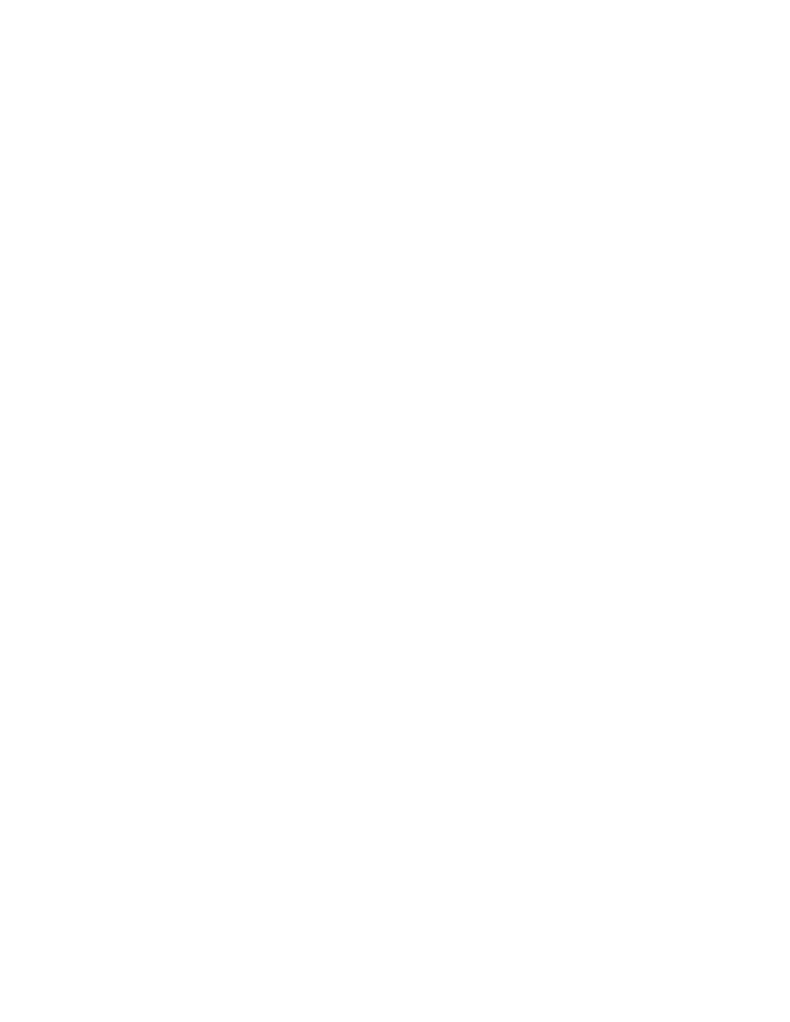
Page 4
Using Logos with WordPerfect 5.1
Load Font
... this contains the WP keywords and/or escape sequences to load the font
from the font path you specify later. This usually consists of a "
font
" keyword, a
"
DOWNLOAD()
" function and a "
perm
" keyword and looks something like:
font DOWNLOAD("AA1234XX.ZZZ")perm
Replace the quoted filename ("
AA1234XX.ZZZ
") with the filename from the distribution
media (e.g. "
MYLOGO01.HPF
"). Then change the "
font
keyword to the "Set FontID#"
escape sequence" as follows (the FontID# is 5001 in this example):
[27]"*c5001D" DOWNLOAD("MYLOGO01.HPF")perm
Select Font
This section contains the control string to select your downloaded font for
printing. The original string may look something like:
us hv
Replace this expression with the PCL "Select Primary Font" sequence using the FontID#
which you assigned above. The results will look like:
[27]"(5001X"
Make sure the FontID# is the same as in the Load Font section.
1. 6. Use \Key{Exit} (several times) to return to the top-most screen and save the
.ALL
file.
Notes
:
·
Font ID#'s (HP Printers only) -- Must be in the range 0--32767. WordPerfect begins numbering at 2001. We
suggest starting with 5001 (unless you have more than 3000 fonts).
·
Be sure to use the correct PTR syntax when typing in the Load and Select strings. Ascii byte values are
entered in brackets [27] and literal text goes in double quotes "...". The syntax is checked by the PTR utility
before you move to a new section.
·
Document your additions!
·
Use this procedure if you receive a new
.ALL
file.
·
If you have other standalone PC's which will use the graphic font, move a copy of the modified
.ALL
file to
them rather than the printer resource
.PRS
file referred to below -- this preserves local settings.
(Step 3) Updating user
.PRS
printer files.
In this step we update a local Printer Resource
.PRS
file. The
.PRS
file is basically a copy of a portion of the
.ALL
file plus user settings. The update procedure creates a new copy of the
.ALL
information and leaves the
user settings intact.
Open a document which uses the printer definition which you have just modified.
1. Press
\Key{Shift-F7}
Print
options.
2. Press \Key{S} to Select printer.
3. Press \Key{7} to Update the printer information from the
.ALL
file. If errors (e.g. "Access denied", "Invalid
path") occur during the update, check your installation. Updating takes a few seconds.
4. Press \Key{Exit} to return to the printer Edit screen.
5. Press \Key{6} to set the directory path for downloadable fonts. This should be the same path which you
used in step (1) above.
6. Press \Key{Exit} to return to the Select Printer screen.
