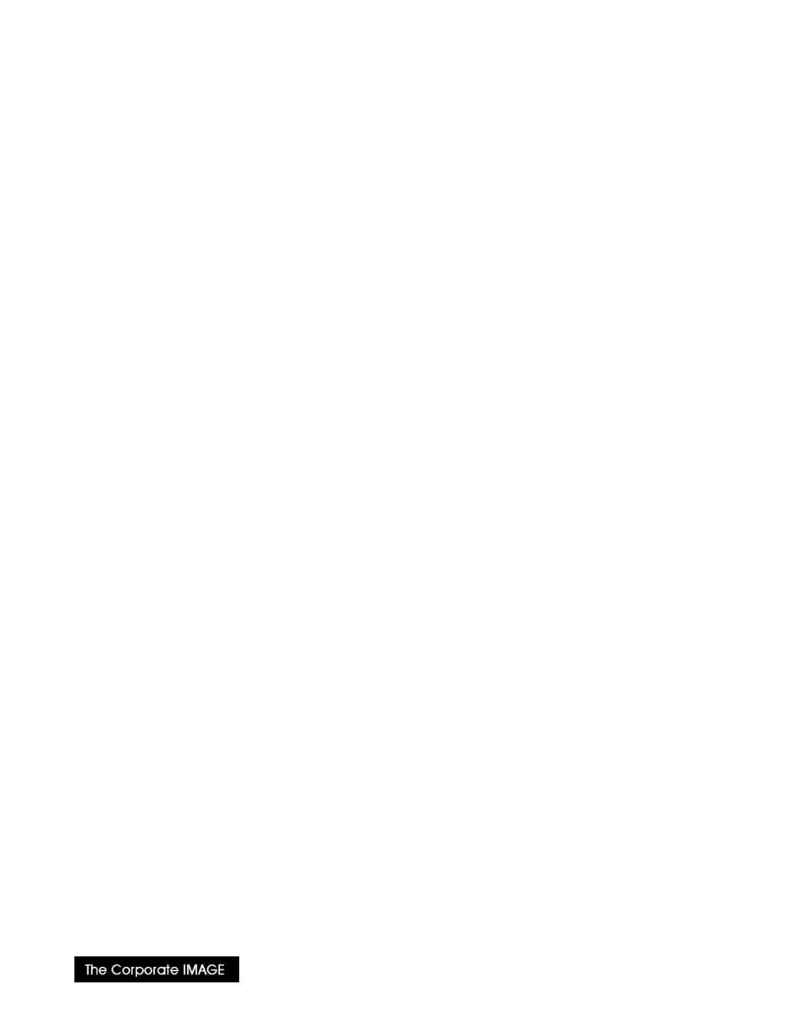
(800) 631-LOGO
(Step 1) Moving font files to the font library.
First, copy the font files from the distribution to the directory used for storing downloadable fonts. Refer to the
proof sheets for the name of each font file. A typical directory path might be
C:\WP51\FONTS
.
Once the soft fonts have been copied to the font library, you are ready to modify the printer master files.
(Step 2) Modifying the master printer
.ALL
file.
This section is somewhat tricky and should be performed by someone who
is familiar with the
PTR
utility.
The object of this exercise is to create a new font group for each new logo or signature. This enables users to pick
the correct font from the "Change Base Font" option without being concerned about font point size or style.
Set default to the WordPerfect installation directory and run the Printer Utility. Note that you can usually use
either the \Key{Exit} or \Key{Esc} key to back out of a prompt or go back a screen.
Make a backup copy of the master printer file:
C:> COPY WPHP1.ALL WPHP1.OLD
Edit the original file with the printer utility:
C:> PTR WPHP1.ALL
1. At the "Printers" screen:
·
move the cursor to "HP LaserJet Series II" and press \Key{Return} to edit it.
2. At the "(Shared) Printer: HP LaserJet Series II" screen:
·
Select "Fonts" and press \Key{Return}.
3. At the "Font Libraries" screen, you will see sections for "Built-In", Cartridge Slot" and "Soft Fonts(Kb)" with
various entries for each.
·
Move to the first entry in "Soft Fonts (Kb)" and press \Key{1} to Add a group.
·
"Name: ..." will appear in the prompt line.}
·
Change the name to "John Jones Signature" and press \Key{Return}.
·
Your entry will be added to the Font Libraries screen and highlighted.
·
then press \Key{Return} to edit it.
4. At the "(Soft Fonts (Kb): John Jones Signature" screen:
·
Use the cursor to select a 10pt font, e.g. "(AC) Helv 10pt"
·
enter \Key{1} Add to use
·
"Name: ..." will appear in the prompt line.
·
Change the name to "John Jones Signature Font". and press \Key{Return}
·
Your entry will be added to the screen and highlighted.
5. Delete all of the other font entries on this screen, leaving "John Jones Signature Font" as the only entry.
·
Type a \Key{+} to indicate that the font is to be downloaded when needed. Remember that users need
to do an InitializePrinter at the Print menu to actually download the font!
·
then press \Key{Return} to edit it.
6. Edit the following items:
·
in... Typeface...select Roman
·
in... Load and Select Strings, change the following items:
