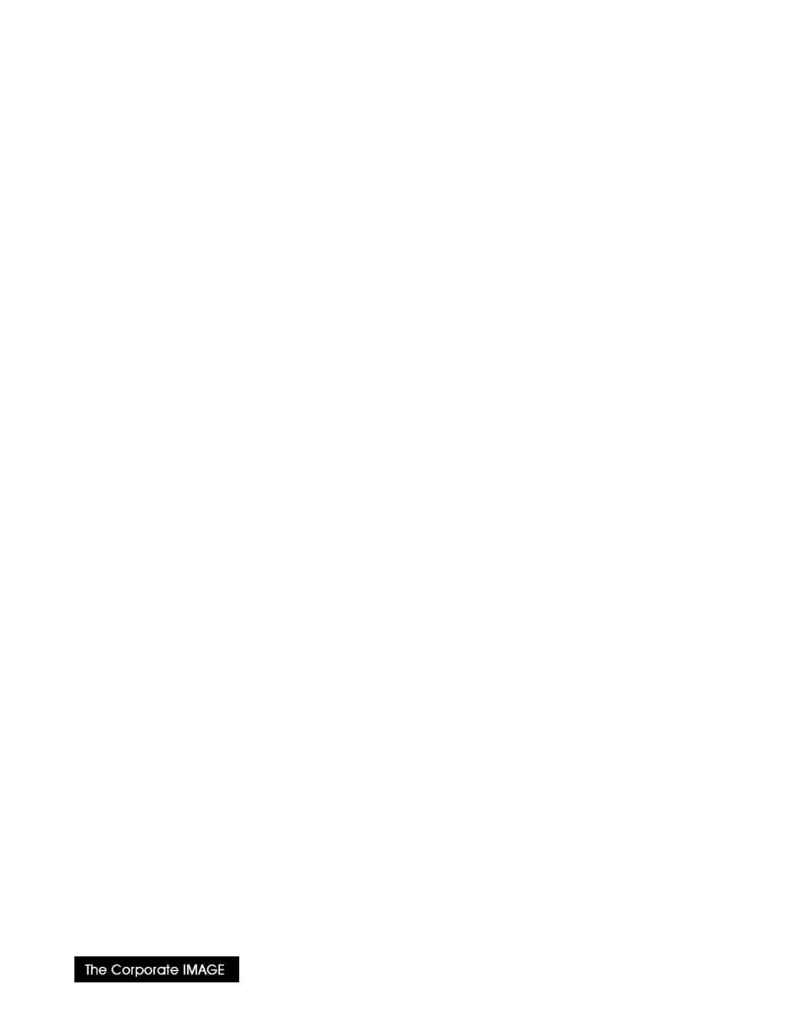
(800) 631-LOGO
Installation: Floppy Disk for Windows 95
Please read these instructions completely before proceeding.
About Your Media
Your font files have been delivered on MSDOS Floppy Disk, which is formatted as follows:
Format:
DOS "FAT"
Volume label
FONTS
About the Installation
The installation procedure is simple, but should be performed someone who is familiar with installing or
modifying Windows features.
1. Start Windows 95.
2. Install the fonts.
3. Perform post installation duties. These duties consist of testing the font modules on your printer and
making them available for users.
Deciding where to Install Font Files
Install fonts into Windows 95 system directory. You may also install fonts to a network device (see Windows 95
documentation for more details).
Performing the Installation
Please perform the following steps:
1. Start Windows 95.
2. Place your distribution disk in a floppy drive.
3. From
Start
, choose Settings, then open the Control Panel application.
4. Choose
the
Fonts
applet. This opens the "Fonts"window.
5. Note: If the font(s) on the diskette are update fonts already installed in Windows, you should use the Fonts
window to remove the installed versions (select the font and .
6.
Pull
File
down to Install New Font... This opens an "Add Fonts" dialog box.
7. In
the
Drives:
section, select the letter which corresponds to the drive in which the diskette has been placed.
Windows displays the hourglass cursor while searching for fonts; it then displays the list of fonts found on
the diskette.
8. Check
the
List of Fonts
box to verify that it corresponds with the list of fonts on your cover letter.
9. Click
the
SelectAll
button to install all of the fonts.
The fonts are now loaded on your system. Perform the post-installation duties outlined below before
proceeding with application work.
0OST
)NSTALLATION $UTIES
Installation verification
This step describes the check for successful down-loading and acceptance of each logo in the distribution. For
each font listed in the cover letter, .
1. Open the Windows WordPad application.}
