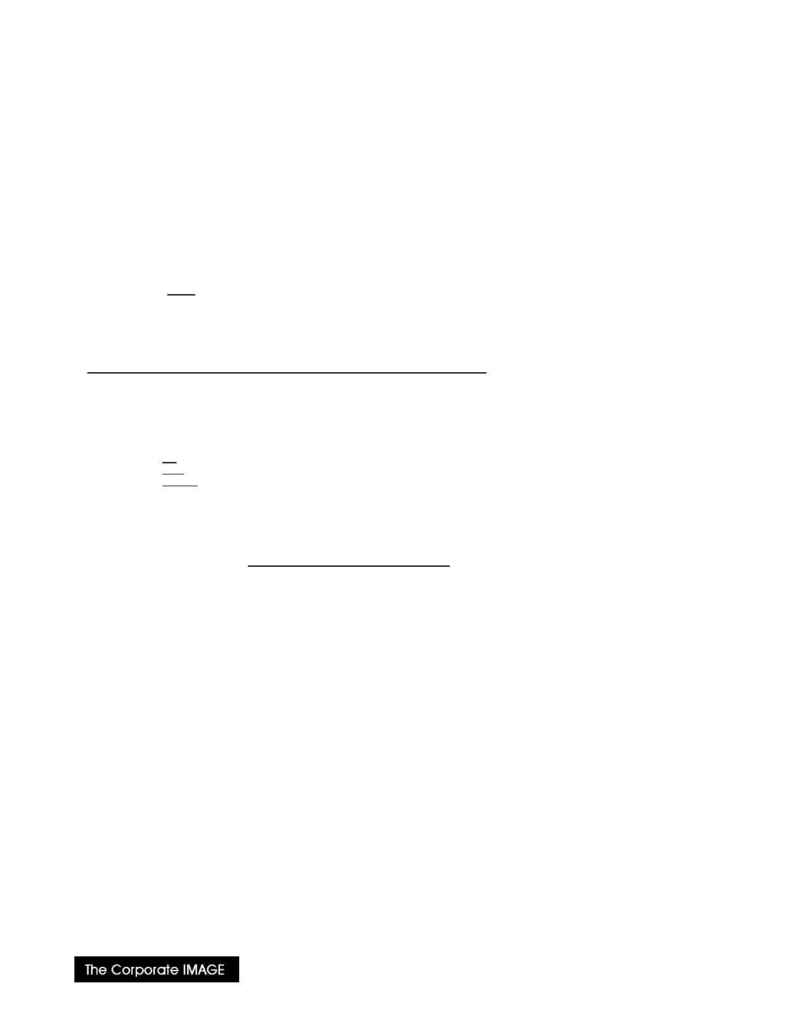
(800) 631-LOGO
Adding PostScript Keywords to ALL-IN-1
These notes are applicable to ALL-IN-1 V3.0 and later.
[PRINTER TABLE command: TEST_KEYWORD]
This section describes how to add a keyword to the PostScript Printer Attributes (PRA) element. It is intended
for use by experienced users only!
The steps below illustrate how to copy the WPSPlus base version of the PS element to the standard development
area, customize it by adding a new keyword and then install it in the live area.
Note that if you have previously customized the "PS" PRA element, skip steps (2) through (5).
1. From the ALLIN1 MANAGER account Main Menu, enter Customization Management
Enter>
CM [CR]
2. If you have previously customized the "PS" element, skip to step (6)
Select Access Base elements
Enter>
ABE [CR]
3. Select the PostScript Printer Attributes Table
Enter>
Sel [CR]
then enter element index information:
Name: PS
Type: PRA
Area: SHARE
You may get an index screen make sure to select the "PS" object.
4. Copy the element to the development area
Enter>
CO [CR]
then enter reason for copying:
To customize KEYWORDs [CR]
5. [ExitScreen] to return to the Customization Management menu.
6. After making sure "PS" is the current element, edit it.
Enter>
E [CR]
The PRA file will be converted to WPS, and placed into the editor.
Search for the keyword "LANDSCAPE_MEASURE". In the V4.1 "stock" file, you will observe the following lines:
{...}
UNCLASSIFIED_LAND
<INC=WPL$LIB:OVERLAY.PS> save .8 {...}
look for this line LANDSCAPE_MEASURE
834
%WPS%
{...}
8. Insert two new lines before the LANDSCAPE_MEASURE keyword.
On the first line,
place your new KEYWORD name.
On the second line,
place the includefile command (<INC=filename>) to point to the PostScript file (in this case,
it is to be named "OA$SITE_LIB_SHARE:MYKEYWORD.PS").
{...}
UNCLASSIFIED_LAND
<INC=WPL$LIB:OVERLAY.PS> save .8 {...}
insert new keyword MYKEYWORD
insert new string <INC=OA$SITE_LIB_SHARE:MYKEYWORD.PS>
