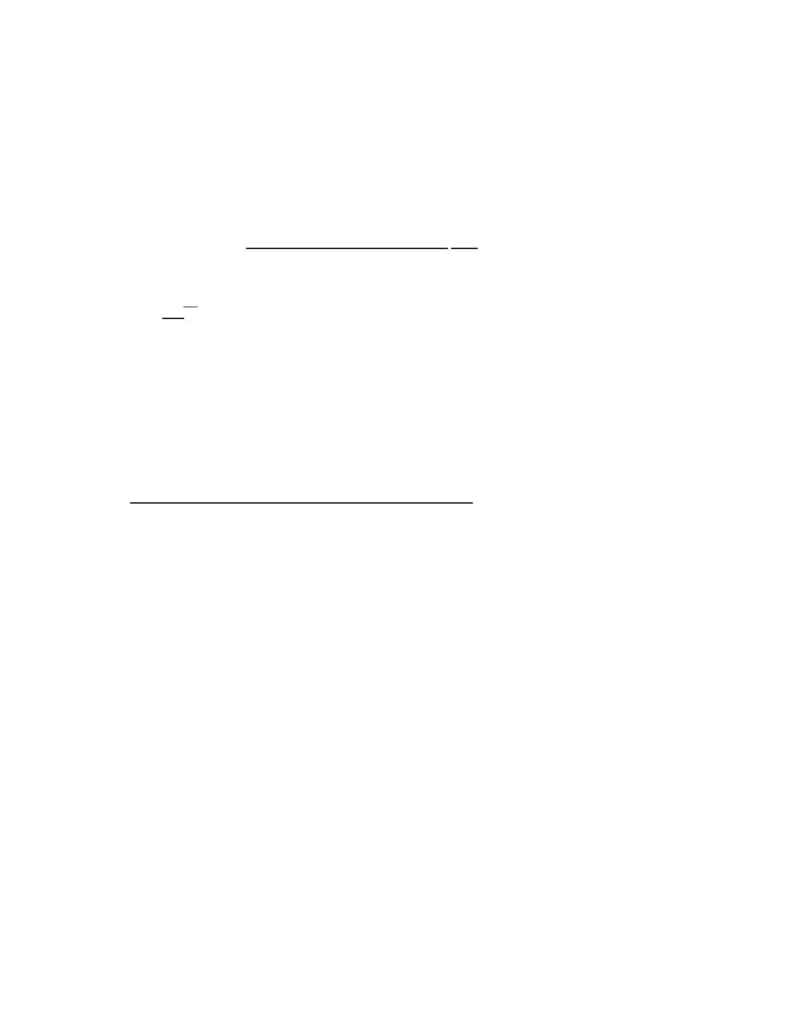
Page 2
Adding PostScript Keywords to ALL-IN-1
LANDSCAPE_MEASURE
834
%WPS%
{...}
Additional keywords may be added in the same place. Do not attempt to modify any other lines in the file.
9. Save the resulting file.
10. Move the element to the live area.
Enter>
MLA [CR]
then enter reason for moving: To make new KEYWORD available [CR]
11. Go to the Process Marked Elements index (via the Application Maintainer):
Enter>
AM PME [CR] then enter index information:
Element: PS
Type: PRA
... ...
The element should appear in the index, and should be the "current" entry.
12. Perform the move.
Enter>
ML [CR]
The status for PS should change from "Move Pending" to "Free".
13. Return to the main menu and exit ALLIN1.
Enter>
EX [CR]
14. At DCL, move the logo file to the "OA$SITE_LIB_SHARE" directory
$ Copy <filename> OA$SITE_LIB_SHARE:MYKEYWORD.PS
15. You're ready to reenter ALLIN1 and use your new keyword.
Using Keywords in ALLIN1
This brief section is intended for use by experienced users. For more information, please refer to WPS
documentation, the file WPL$LIB:KEYWORDS.WPL for information on the "stock" keywords, and the
WPSPLUS Printer Characteristics (DEC#AAPHFWBTE) manual.
1. Create a document.
2. In the document, create a control block using the PRINTER TABLE keyword.
-------------------START CONTROL-------------------
PRINTER TABLE MYKEYWORD
-------------------END CONTROL-------------------
3. File and print the document using the "PS" printer type.
