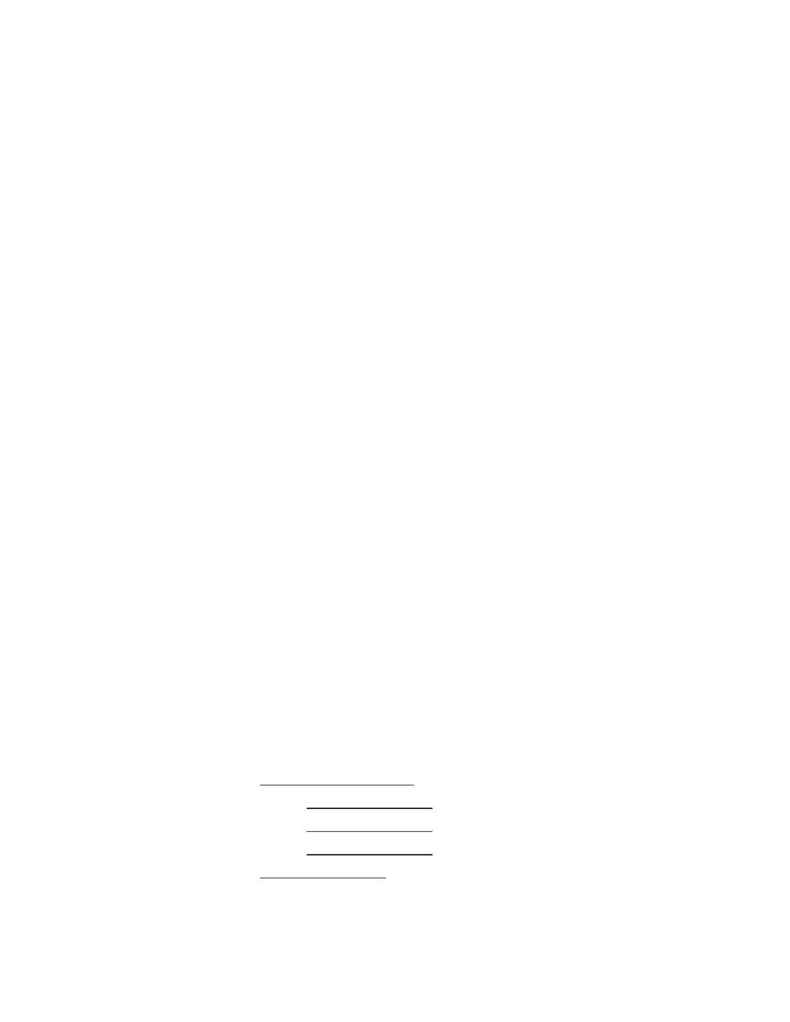
Page 2
Using Logos with WPS-Plus/ALL-IN-1
\CSI 17m
ABCDEFGHIJKLMNOPQRSTUVWXYZ
\CSI 10m
\CSI 11l
·
Finally, save your changes and exit PTU
The first control sequence is DECATFF (assign font), which assigns SGR number 17 to the font file id
DPLOGO9002SK00GG
(DECpage logo number "9"). The second sequence invokes SGR 17 and takes care of
printing the complete logo, which is spread over the upper case letters "A" through "Z". If it is necessary to
position your letterhead, set the active print position before printing "A" through "Z".
The final control sequence "\CSI 10m" selects the active type family as Courier (use a value of 12 to select Elite,
or the appropriate parameter value to return text printing to "normal" for your installation).
If you're in the PTU editor, you can enter control characters by typing their symbolic names ("<CSI>"). On the
other hand, when editing .PRA files with EDT or TPU, the you must insert control characters (decimal values
are: \CSI =155, \ST =156 and \DCS =144).
3. Adding a "LN03_LETTERHEAD" PrinterType
This step adds (a) a new PrinterType which identifies the VMS form used to down load the letterhead font, and
(b) a site printer definition which uses the new printer type.
Note that in versions of ALL-IN-1 prior to 2.3, we used a comment line in the PRINTER database to hold a
FORM name and modified the WPPSYSTEM script to check for a form name definition which could be added to
QUEUE_PRINT function. Since the version 2.3 PRINTER database has been expanded to include forms
definitions, this level of customization is no longer necessary.
For sites which have many LN03 printers, it is preferable to define SYS$PRINT for each user at login time, based
on the user's "default" printer in the ALL-IN-1 PROFILE (see Application Note A1-3 Setting Default Printers for
Users). This avoids the necessity of creating a large number of specific printer definitions to accomodate several
letterheads.
Note that if letterhead output needs to be directed to another printer, the user must exit ALL-IN-1 and redefine
SYS$PRINT.
Create a new Printer Type
. Log into the ALL-IN-1 Manager account and enter ALL-IN-1. Go through the "SM"
menu to the "MPR" Manage Printers menu and select "PT" Printer Types.
Create a new PrinterType, name it "LN03_LETTERHEAD", and use the following information for the Printer
Types Master form:
Printer Types Master
Printer Type:
LN03_LETTERHEAD _
Foreground Function:
DO WPPSYSTEM _
Background Function:
DO WPPBGFORMAT _
Printer Device:
LN03PLUS _
Printer Form:
LETTERHEAD _
Notes:
·
Printer Type
: Use this to name the printer type.
