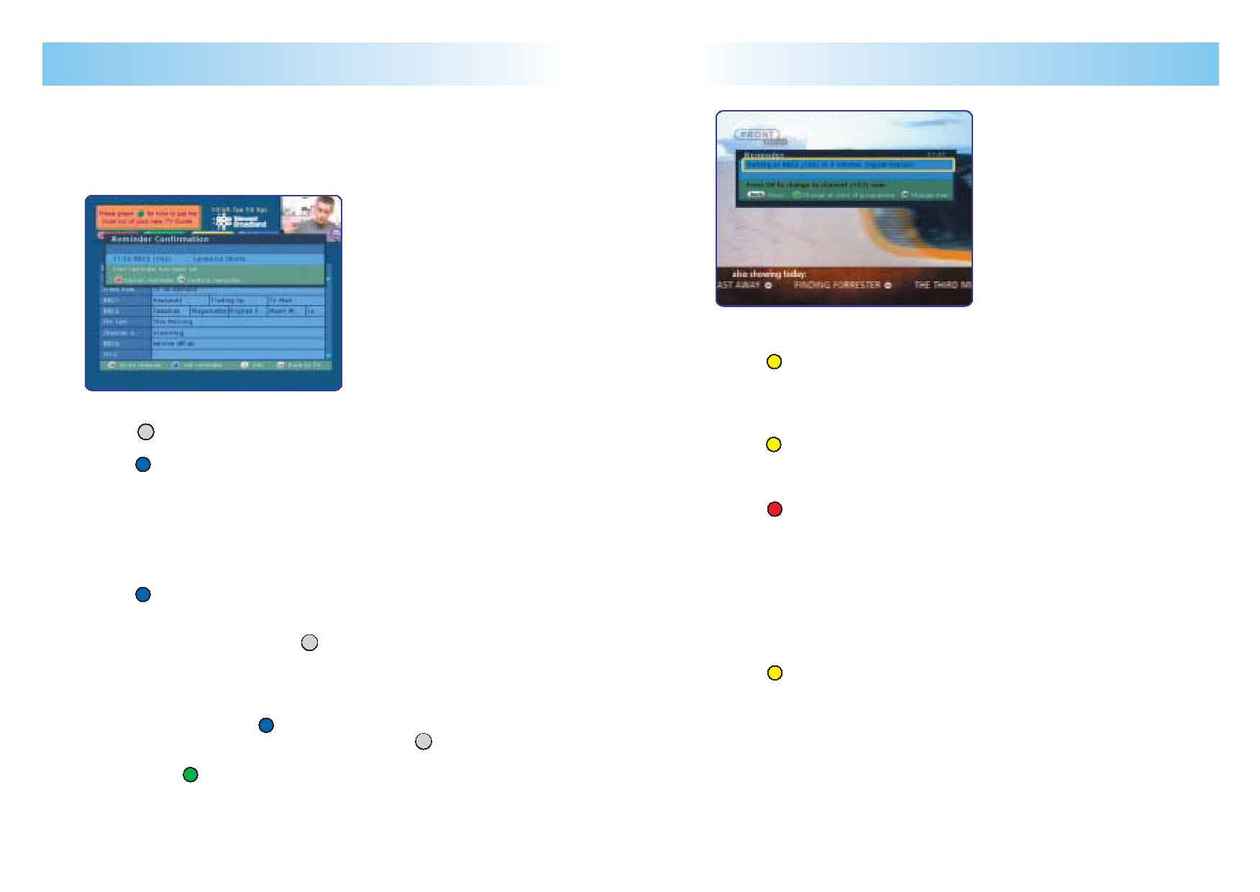
Your guide to Broadband Digital TV 15
On-screen functions
14 Your guide to Broadband Digital TV
On-screen functions
Checking reminders
·
Press the TV guide button.
·
Press to see the customise menu.
·
Choose Show Reminders.
Cancelling a reminder
·
Press the TV guide button.
·
Press to view the customise menu.
·
Choose Show Reminders.
·
Use the up and down Arrow buttons to highlight the programme reminder you
want to cancel.
·
Press to cancel the reminder.
·
This programme will now disappear from the list.
(You can cancel a TV on demand reminder, but you will still have to pay for the
programme.)
Tip
You can choose how long the reminder remains on the screen before the
programme starts.
·
Press the TV guide button.
·
Press to see the customise menu.
·
Choose Settings.
·
Follow the on-screen instructions.
Reminders
Setting reminders
You can set your TV to display a reminder a few minutes before the start time of
the programme you want to watch by using either the Mini Guide or the TV Guide.
Option 1 Mini Guide
·
Press ;
·
Highlight the programme you want to set a reminder for.
·
Press .
·
A message will appear to let you know that a reminder is set successfully or if
there is an overlap with another reminder.
Option 2 TV Guide
·
Press the TV guide button.
·
The table of TV listings will appear.
·
Highlight the programme you want to set a reminder for.
·
Press .
·
A message will appear to let you know that a reminder is set successfully or if
there is an overlap with another reminder.
·
Confirm your reminder by pressing .
Reminder screen
A pop-up screen will appear a few minutes before the programme you have
chosen starts.
·
To cancel this screen, press .
·
To be taken to your chosen channel immediately, press .
·
To be taken to your chosen channel at the start of the programme you have
chosen, press .
·
If you do nothing, the reminder will automatically change to the new channel
at the start of the programme.
TV
OK
OK
