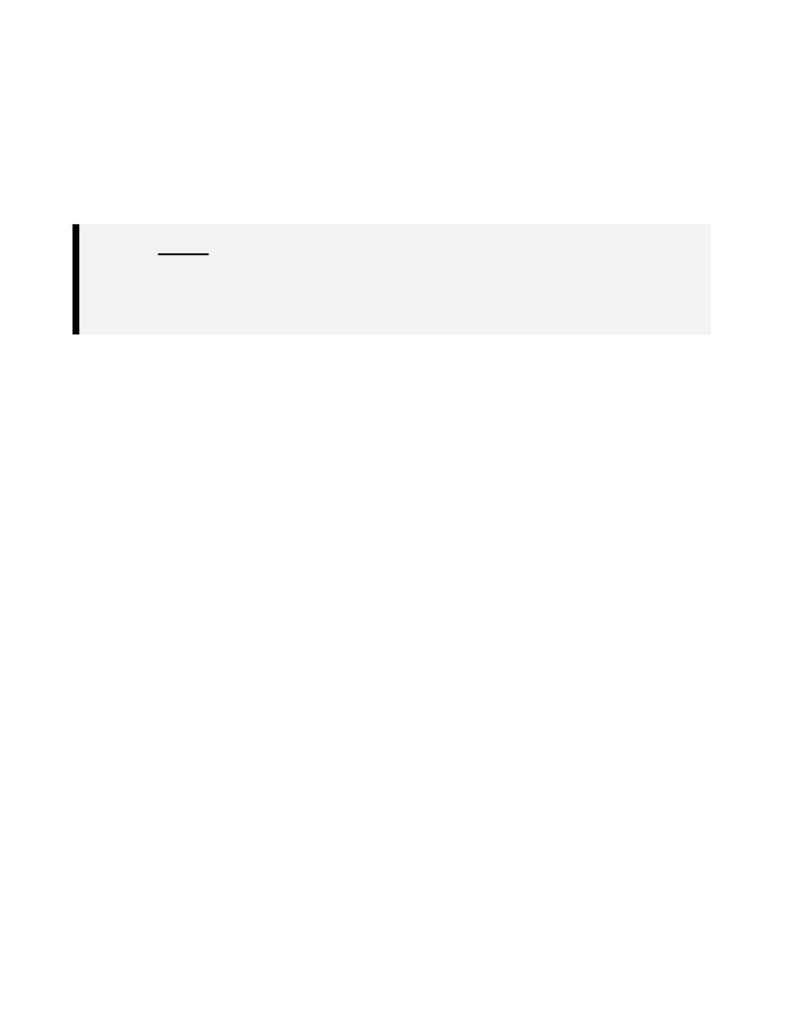
AD76PLPL.DOC
p. 9 of 14
b)
Then, use the
[Profile]
!
[Set Current Profile]
command and select a point within
the Northbound profile.
43. Switch to Paper Space by using
[Sheet Mgr]
!
[Go to Paper Space]
.
44. Set the Northbound Sheet (Plan1) current.
a) Go
to
[Sheet Mgr]
!
[Set Current Sheet Style]
and select
PLAN1.DWG
from the
c:\sdskdata\sheets\sdsk_I
directory.
NOTE: If your directory differs, make sure to modify your preferences to reflect the location of your
sheets; DO NOT simply switch to the directory within the Select Current Sheet Style dialog box.
Example:
If you stored your sheets in
g:\myjobs\mysheets\imperial
, you must point to this directory in the
[Sheet Mgr]
!
!
!
!
[Preferences]
area. Toggle off Use STYDB Key Defined in SDSK.DFM File.
Select Browse and go to the
g:\myjobs\mysheets\imperial
directory.
45. Load the sheet style using
[Sheet Mgr]
!
[Sheet Styles]
!
[Load Sheet Style]
.
a) Select
PLAN1.DWG
from the
c:\sdskdata\sheets\sdsk_I
directory.
46. Layout the sheet series.
a)
[Sheet Mgr]
!
[Plan/Profile Sheets]
!
[Layout Sheet Series]
.
i)
In the Set Current Sheet Series Name dialog box, enter `
p1north
' in the Current Series
field. This will help remind us that we used Sheet #1 (called Plan1) for the North
alignment layout.
a)
In the Edit Sheet Series Data dialog box, select the
Set Style
radio button.
(1) Select
PLAN1.DWG
from the
c:\sdskdata\sheets\sdsk_I
directory
and select
OK
.
b)
Add in your desired starting sheet number (we will use 1) and your overlap
distance (we will use 100 for 100' of overlap).
c) Select
OK
to layout the sheet series.
ii)
You should now have a series of yellow boxes in Model Space representing the locations
of your laid out sheets.
47. Generate the sheet series
a)
[Sheet Mgr]
!
[Plan/Profile Sheets]
!
[Generate Sheets - Series]
.
i)
In the Set Current Sheet Series Name dialog box, select
p1north
from the Existing
Series area and select
OK
.
ii)
Your series sheets will now be generated. The last generated sheet will be displayed on
your screen when the generation has been completed.
48. The next step is to eliminate the annoying Profile Viewport and Frame from each sheet.
a) Use
the
[Sheet Mgr]
!
[Plan/Profile Sheets]
!
[Load Sheet - Individual]
command.
i)
At the Set Current Sheet Series Name dialog box, select
p1north
and select
OK
.
a)
At the Load Series Sheet dialog box, select
s001.dwg
and select
OK
.
b)
Once the sheet (
s001.dwg
in this case) is loaded, type in `
erase
' at the command line.
i)
At the Select Objects prompt, do a `crossing' across the Profile View Frame & Viewport.
ii) Press
<return>
.
c)
Type in `
regenall
' at the command line.
49. Save the sheet by using
[Sheet Mgr]
!
[Plan/Profile Sheets]
!
[Save Sheet -
Individual]
.
a)
In the Set Current Sheet Series Name dialog box, select
p1north
and select
OK
.
i)
In the Save Series Sheet dialog box, select
s001.dwg
and select
OK
.
a)
An alert dialog box will display asking if you wish to overwrite the current file.
Select
Yes
.
