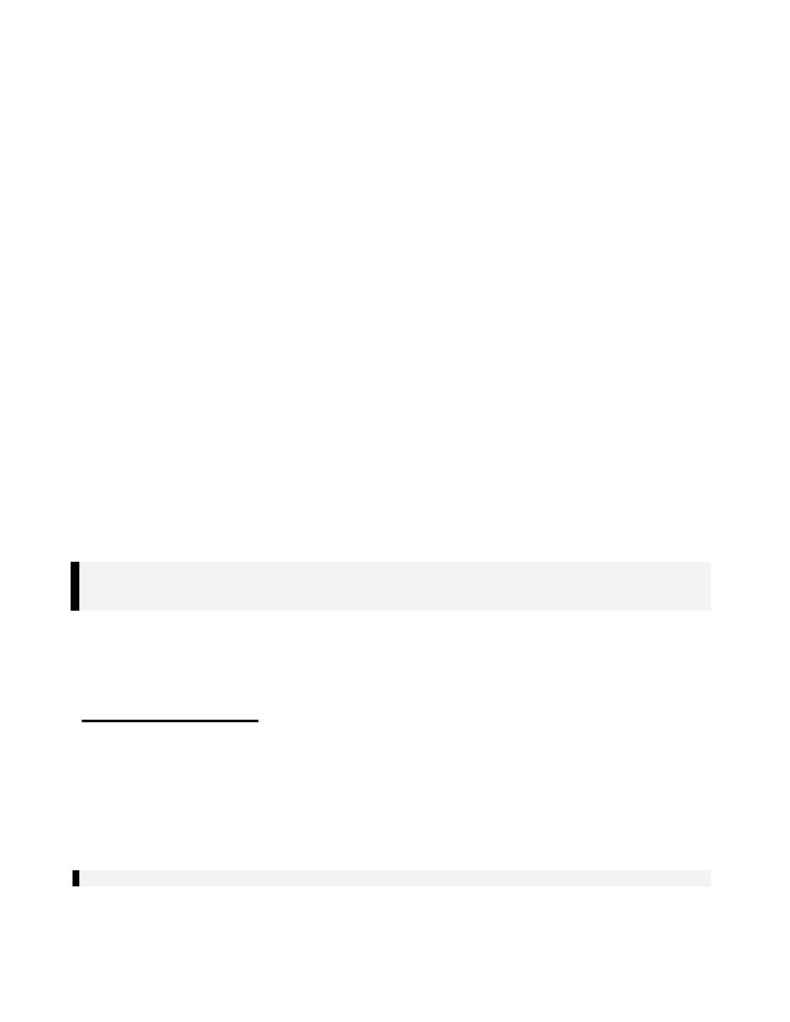
AD76PLPL.DOC
p. 8 of 14
a)
At the Pick Lower Left (Origin) Point command, type in `
int
' and select the lower
left corner of rectangle
B
(as shown in
Figure V
).
b)
At the Pick Upper Right Point command, type in `
int
' and select the upper right
corner of rectangle
B
.
c)
The Edit Frame Data dialog box will appear again.
(1)
In the Frame Style/Label Data area, change the Type to
Plan
and the
Category to
View
.
(2) Now,
select
Draw Frame
.
(3) Select
OK
to exit out of the Edit Frame Data dialog box and to return to
the drawing.
35. Create a Profile View Frame.
a) Go
to
[Sheet Mgr]
!
[Sheet Styles]
!
[Create/Edit Frame]
i) Press
<Return>
when prompted to Select Objects.
ii)
In the Edit Frame Data dialog box, select `
Pick Origin/Size<<
'
a)
At the Pick Lower Left (Origin) Point command, type in `
int
' and select the lower
left corner of rectangle
A
(as shown in
Figure V
).
b)
At the Pick Upper Right Point command, type in `
int
' and select the upper right
corner of rectangle
A
.
c)
The Edit Frame Data dialog box will appear again.
(1)
In the Frame Style/Label Data area, change the Type to
Profile
and
the Category to
View
.
(2) Now,
select
Draw Frame
.
(3) Select
OK
to exit out of the Edit Frame Data dialog box and to return to
the drawing
36. Save the drawing using
[File]
!
[Save]
command.
37. Next, save the sheet style by using the
[Sheet Mgr]
!
[Sheet Styles]
!
[Save Sheet
Style]
command. Save the sheet as
PLAN2.DWG
.
NOTE: When the Save Sheet Style dialog box appears, it most likely will default to
c:\sdskdata\sheets\sdsk_I
directory. The default directory is based on your preferences.
Preferences are set in
[Sheet Mgr]
!
!
!
!
[Preferences]
.
38. At the Enter Type of Sheet prompt, select `
planprof
'.
a)
At the Pick the Sheet Lower Left Corner prompt, the `rubber band' should display based on the
lower left corner of your tick marks; simply press
<enter>
. If this is not the case, type in `
int
'
and select the lower left corner of your sheet. Use the same procedure for the Upper Right.
USING THE SHEETS
39. Open your original drawing (the one that contains your alignments & profiles)
40. Switch to Advanced Design.
41. Set the first alignment current.
a) Use
the
[Align]
!
[Select Alignment]
command.
i)
When the Select Alignment prompt appears, press
<Enter>
to select from the list. We
will select the Northbound alignment first.
Note: If you are only using one alignment, you will select that one alignment here and in step 54.
42. Set the Profile current.
a) Use
the
[Sheet Mgr]
!
[Go To Model Space]
command.
