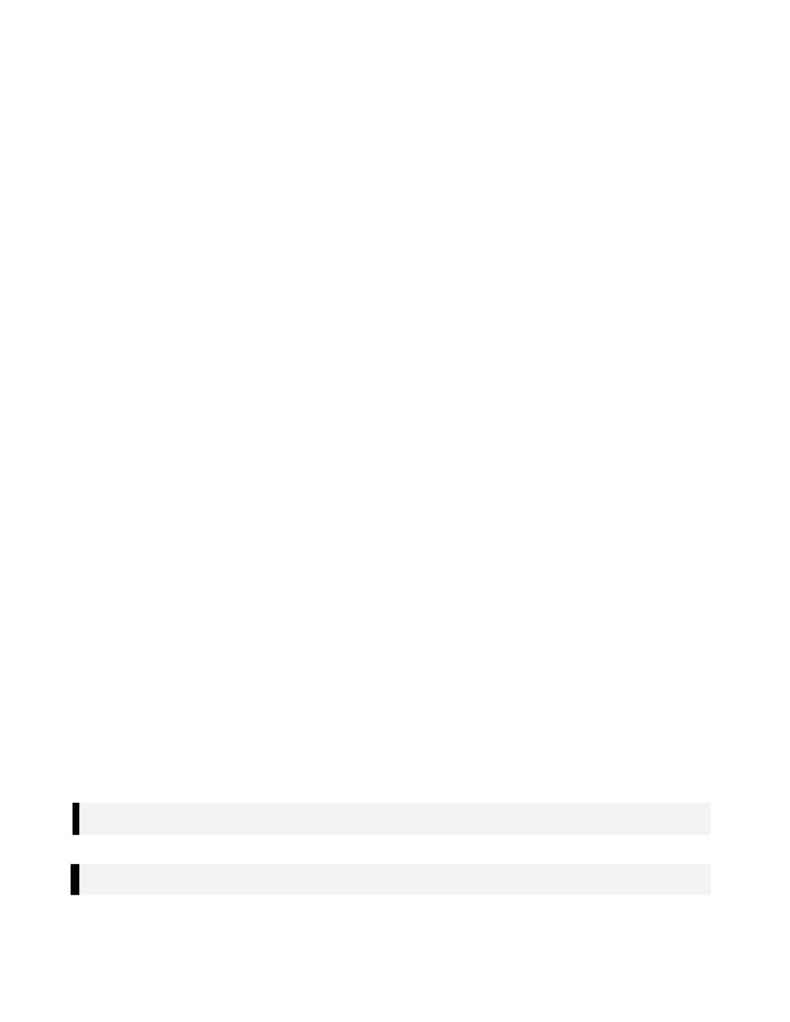
AD76PLPL.DOC
p. 6 of 14
v)
At the Manual Setup dialog box, select
OK
to accept the defaults. The scale does not
matter; we will be working in paper space (where the scale is 1:1).
23. Select
[Sheet Mgr]
!
[Go to Paper Space]
.
24. Create a tick mark layer for your sheet size.
a)
Type in `
layer
' at the command line and press
<return>
.
b)
Type in `
m
' for Make at the next prompt and press
<return>
.
c)
Type in `
tick-marks
' at the next prompt and press
<return>
.
d) Press
<return>
again to return to the drawing with the newly created layer set current.
25. Draw a rectangle from 0,0 to 36,24 for a 36" x 24" sheet.
a)
Type in `
rectang
' at the command line and press
<return>
.
b)
At the First Corner prompt, type in `
0,0
' and press
<return>
.
c)
At the Other Corner prompt, type in '
36,24
' and press
<return>
.
26. Create a small tick mark at the lower left and upper right vertexes of the rectangle.
a)
Type in `
line
' at the command line and press
<return>
.
b)
At the From Point prompt, type in `
int
' and press
<return>
.
i)
Select the lower left corner of the rectangle.
c)
At the To Point prompt, type in `
int
' and press
<return>
.
i)
Select the upper right corner of the rectangle.
d)
Type in `
break
' at the command line and press
<return>
.
i)
At the Select Object prompt, select the diagonal line near one end of the line and press
<return>
.
ii)
At the Enter Second Point prompt, select the diagonal line near the other end of the line.
iii)
The result should appear similar to that shown in
Figure V
. Note the little tick marks in
the lower left and upper right corners of
Figure V
.
27. Create a temporary layer for layout of your viewports and frames.
a)
Type in `
layer
' at the command prompt and press
<return>
.
b)
Type in `
m
' for Make at the next prompt and press
<return>
.
c)
Type in `
temporary
' at the next prompt and press
<return>
.
d) Press
<return>
again to return to the drawing with the newly created layer set current.
28. Draw a rectangle to represent the location of the Southbound Plan View area. In
Figure V
, this is
shown as `
B
'.
a)
Type in `
rectang
' at the command line and press
<return>
.
b)
At the First Corner prompt, type in `
3,4
' and press
<return>
.
c)
At the Other Corner prompt, type in '
34,12
' and press
<return>
.
29. Next, draw a rectangle to represent the Southbound Profile View area. Although this will not show on the
final plotted sheets, the profile view is essential to creating the sheet. In
Figure V
, this is shown as `
A
'.
a)
Type in `
rectang
' at the command line and press
<return>
.
b)
At the First Corner prompt, type in `
3,13
' and press
<return>
.
c)
At the Other Corner prompt, type in '
34,14
' and press
<return>
.
NOTE: The Profile Viewport MUST have a height of at least 1 and a width of at least 1.
In Figure V
,
the Profile Viewport has a height of 1 and a width of 21.
NOTE: Do not worry about the profile views overlapping. They will be eliminated before the final
sheets are plotted.
