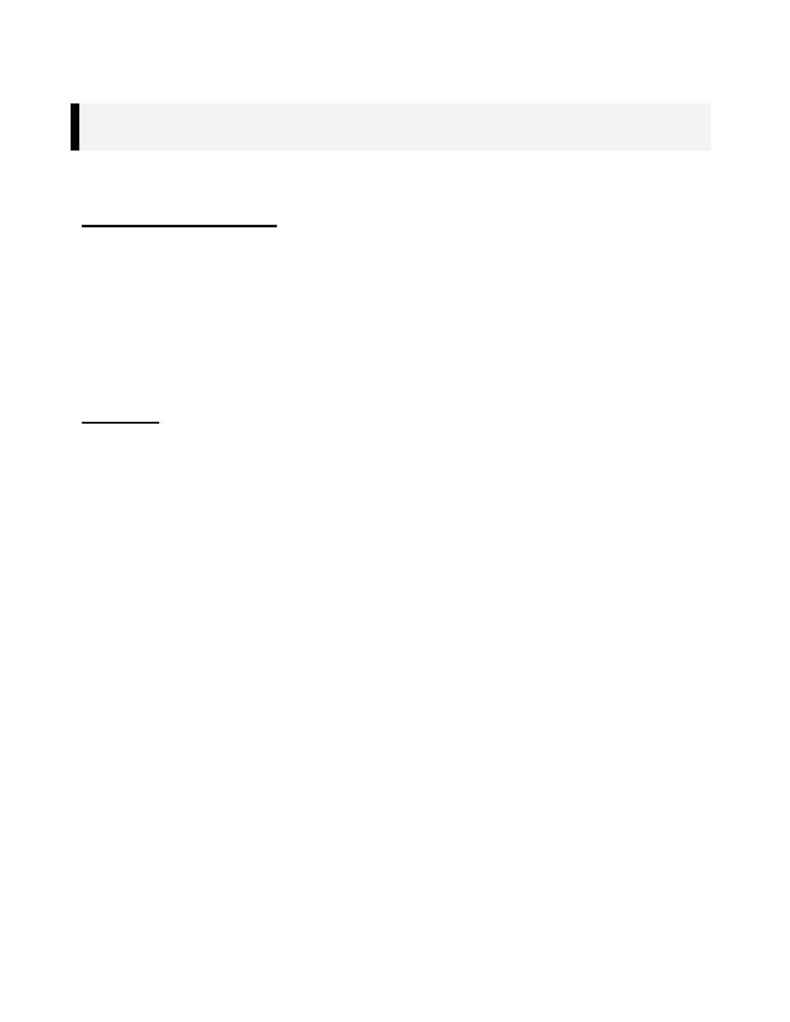
AD76PLPL.DOC
p. 2 of 14
NOTE: Each Alignment Must Have a Profile. If you do not have profiles for each alignment, you must
create them. This information will not show up on the final sheets, but is necessary in the initial
generation process.
2. Once you have created your alignment and profile data, you will begin the process of creating the
necessary sheets.
SETTING UP THE SHEETS
3. Create a new directory under your project root called
SHEETMGR
.
4. Example:
a)
Go to Explorer in Win 95 or NT 4.0
b) Go
to
c:\sdskproj
c)
Highlight the sdskproj folder by selecting it once with the left mouse button
d) Go
to
[File]
!
[New]
!
[Folder]
e)
A new folder will appear with the name `
New Folder
'
f)
Type in `
sheetmgr
'
g)
You should now have a folder called
sheetmgr
(i.e.
c:\sdskproj\sheetmgr
)
PLAN1.DWG
5. Create a new drawing.
a)
Start Softdesk from the Softdesk icon.
i) Use
the
[File]
!
[New]
command.
a)
The Create New Drawing dialog box will appear.
b) Select
`
New Drawing Name
' to get to the Create Drawing File dialog box.
c) Go
to
c:\sdskproj\sheetmgr
d)
Once that folder is opened, type in `
PLAN1
' in the File Name area.
ii) Go
to
[File]
!
[Softdesk Products]
. This will initialize Softdesk.
iii)
At the Select Project dialog box, select `
sheetmgr
'.
iv)
At the Softdesk Products dialog box, select
Advanced Design
.
v)
At the Manual Setup dialog box, select
OK
to accept the defaults. The scale does not
matter; we will be working in paper space (where the scale is 1:1).
6. Select
[Sheet Mgr]
!
[Go to Paper Space]
.
7. Create a tick mark layer for your sheet size.
a)
Type in `
layer
' at the command line and press
<return>
. In S8, you may type in `
_layer
'.
b)
Type in `
m
' for Make at the next prompt and press
<return>
.
c)
Type in `
tick-marks
' at the next prompt and press
<return>
.
d) Press
<return>
again to return to the drawing with the newly created layer set current.
8. Draw a rectangle from 0,0 to 36,24 for a 36" x 24" sheet.
a)
Type in `
rectang
' at the command line and press
<return>
.
b)
At the First Corner prompt, type in `
0,0
' and press
<return>
.
c)
At the Other Corner prompt, type in '
36,24
' and press
<return>
.
9. Insert your desired sheet, title block, and border (by using the `
ddinsert
' command at the command
line) or create your sheet from scratch. The use of a pre-defined border is shown below. In either case,
the sheet should be the same size as the rectangle that you drew in the above step.
a)
To Use a Pre-Defined Border, follow these steps.
i)
Type in `
ddinsert'
at the command line and press
<return>
.
ii)
The Insert dialog box appears. Select the
File
option.
a)
The Select Drawing File dialog box appears. In the Directories area of this
dialog box, browse to the
c:\sdsk\cg\setup\lng
directory.
