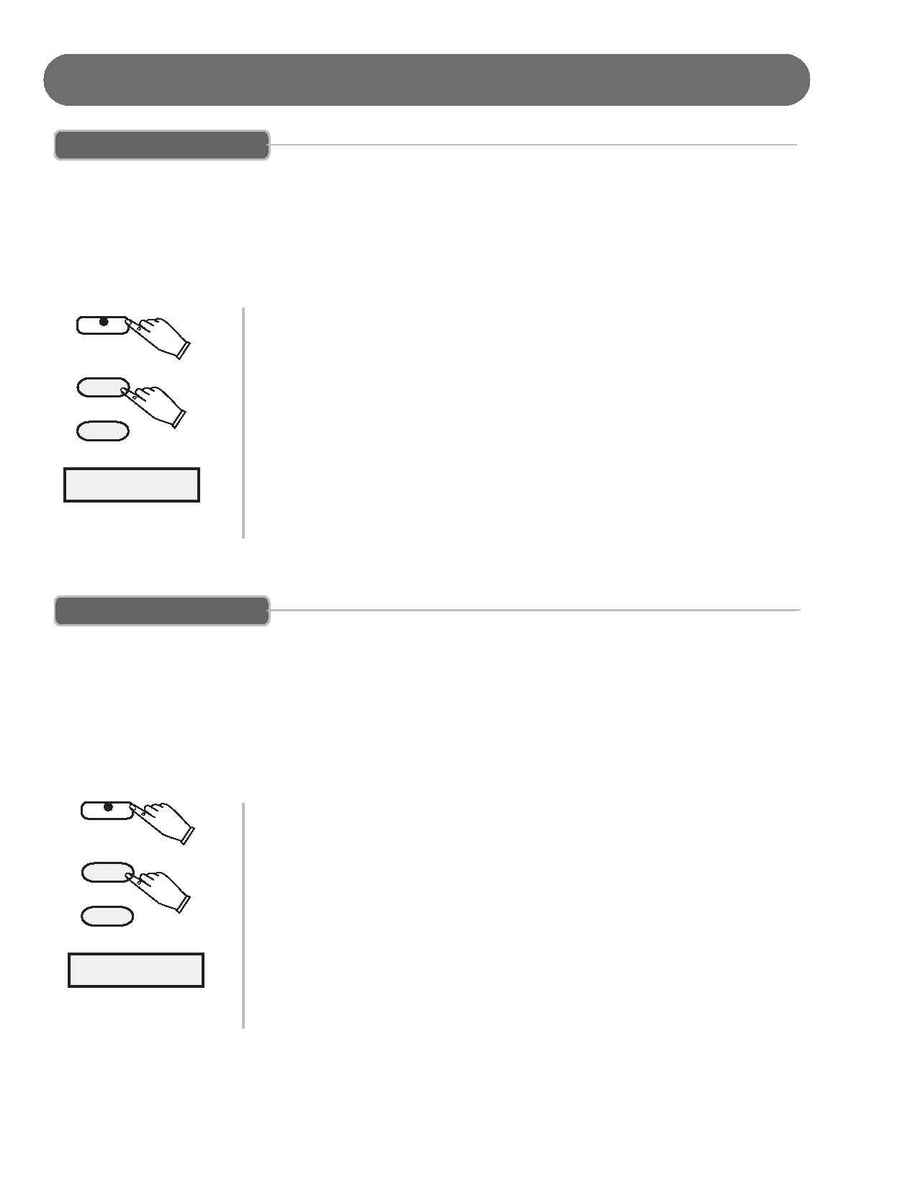
22
FUNCTIONS
METRO VOLUME
The Metronome Volume control function has a range from 00 - 24.
The Metronome is engaged and its meter is selected by pressing the METRONOME
Control Panel Button.
NOTE: HG-415 LCD will display two character lines that list both Metro Mode and
the currently selected instrument voice.
USING THE METRO VOLUME PARAMETER
1.
Press the FUNCTION button. The Function LED indicator will turn on.
The first menu item is Touch which appears on the LCD display.
2.
Press the Down Arrow Page button to show the METRO VOLUME on the LCD
screen.
3.
Press the +/YES to display the current Metro Volume Setting.
4.
Press the +/YES or the /NO buttons to change the Metro Volume setting that
is currently engaged.
5.
To exit the Function mode press the FUNCTION button. The Function LED
indicator will turn off.
SPLIT POINT
When the Lower mode is engaged the keyboard is divided into two parts
at the split point. In the right hand section the original (and Layer voice -
if engaged) will sound. In the left hand section a new instrument voice
can be assigned, the lower voice. The split point location for the
Keyboard can be changed. Its range is from G1 - C7.
NOTE: HG-415 LCD will display two character lines that list both Split
Point Mode and the currently selected instrument voice.
CHANGING THE SPLIT POINT SETTING
1.
Press the FUNCTION button. The Function LED indicator will turn on.
The first menu item is Touch which appears on the LCD display.
2.
Press the Down Arrow PAGE button twice to show the Split Point on the LCD
screen.
3.
Press the +/YES to display the current Split Point Setting.
4.
Press the +/YES or the /NO buttons to change the Split Point setting that
is currently engaged.
5.
To exit the Function mode press the FUNCTION button. The Function LED
indicator will turn off.
METRO VOL 24
FUNCTION
+ / YES
- / NO
Split Point G2
FUNCTION
+ / YES
- / NO
