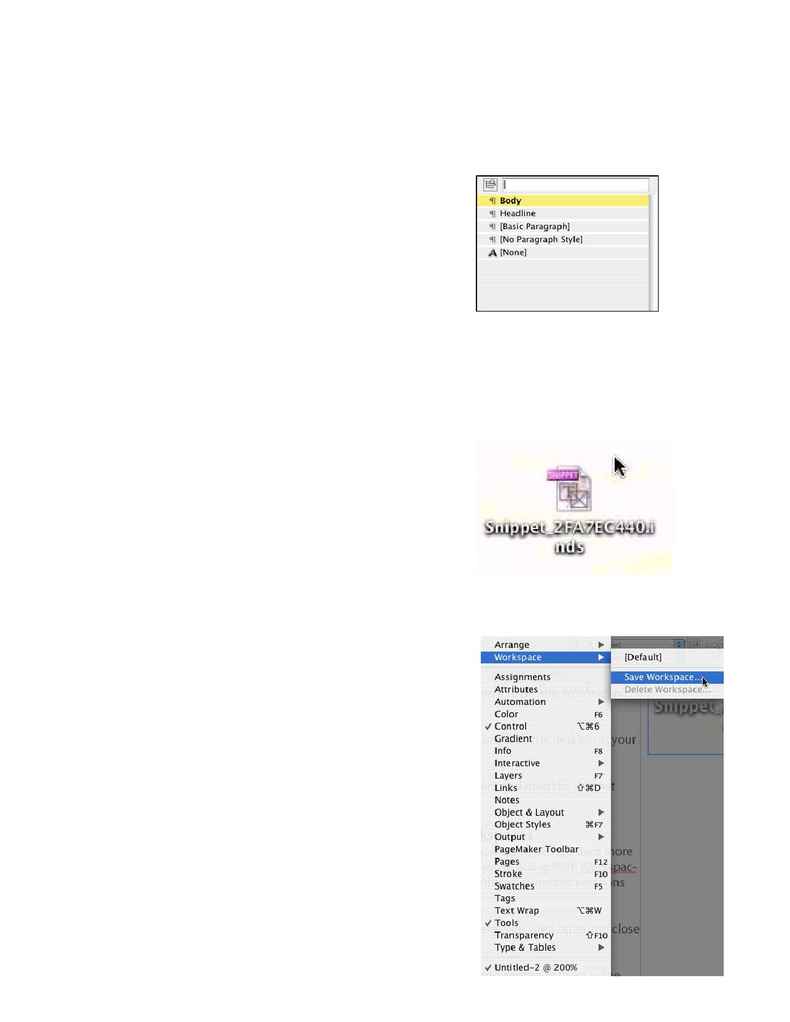
InDesign CS2 still
beats QuarkXPress 7
Quick Apply to Work Faster
With the new Quick Apply feature you can apply Paragraph Styles, Character
Styles and Object Styles without leaving the keyboard.
Step One: Depending on what you're trying to apply a style to, you will need
to select it the right way. If you're applying a style to text, then either put your
cursor in the Paragraph you want to style or highlight the characters you want
to style. If it's an Object that you want to apply a style to, then select the object
with the Selection Tool.
Step Two: Press Command-Return (PC: Control Return) on the keyboard to
bring up the Quick Apply Palette. Now you can either start typing in the name
of the style you want to apply and when it's highlighted you can hit return or
simply click on it.
Snippets Allow you to Save and Reuse Portions of your
document
Sometimes you may want to reuse content from one InDesign document to
the next. Sure you could use Libraries, but then you would have to bring along
the entire Library file to access its contents. Snippets are much more efficient
because they allow you to bring over just the items you want.
Step One: Select the items on the page that you want to be able to reuse over
and over again.
Step Two: Drag those items directly from the document to the desktop in your
operating system.
Step Three: Open any other InDesign CS2 document and drag the Snippet
onto the page.
Customize your environment with Workspaces
InDesign is loaded with handy palettes, however some palettes are used more
often than others depending on the kind of work you're doing. With Workspac-
es you can customize the exact layouts of the palettes and window positions
that you want and recall them anytime.
Step One: The first step is to simply open the palettes you want open and close
the ones you don't want open.
Step Two: Next stash the palettes on to the sides and rearrange them in the
order you want.
Step Three: Choose Save Workspace from the Workspace flyout menu under
the Window menu.
