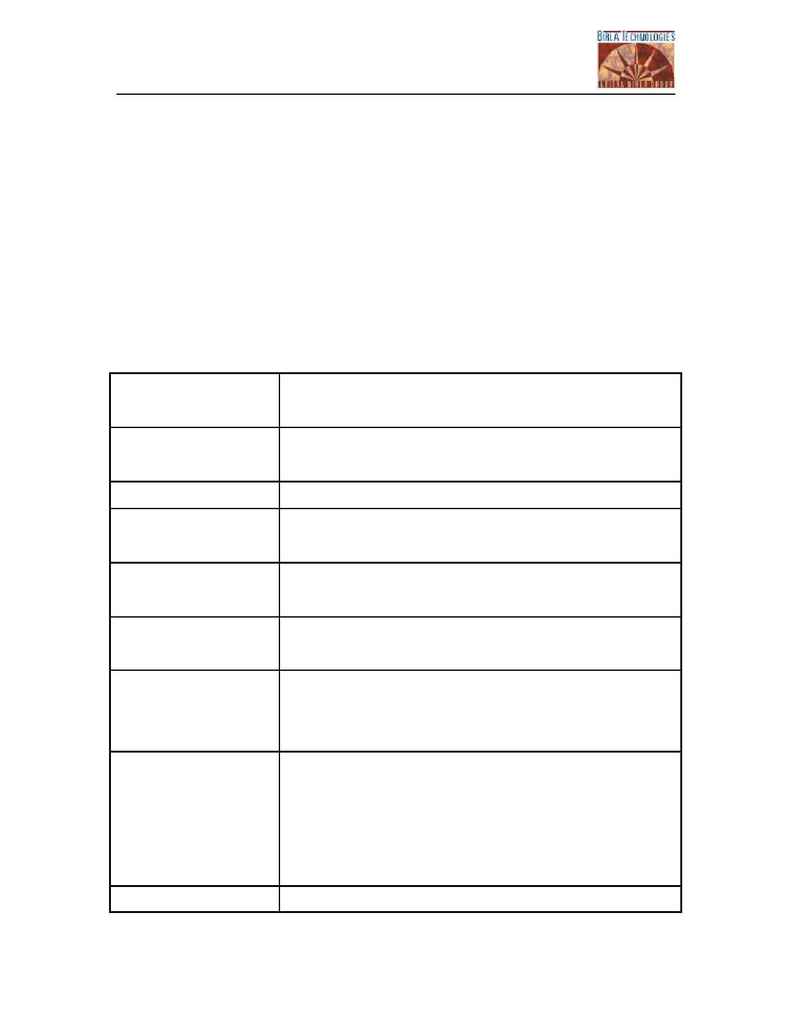
MMM Mobile Mail Manager User Manual
Version 1.1
Page 18 of 39
7.2. Add a new user account (Administrator /General)
Login into the system as administrator and select the first option from the Main
Menu Screen (figure: 2), which is "add user". This will navigate you to the "add
user" screen.
Enter all the details required on the Screen.
User Id
User id has to be the network login i.e. if you are using
windows NT network, enter the user id of windows NT.
Password
Password has to be the same as the windows NT
Network password of the user.
Retype Password
Type the same password for confirmation.
MOBILE NUMBER
Enter the mobile number, on which you wish to receive
mail notifications.
EMAIL ID
Enter corporate exchange email address. For example,
johnh@birlatechnologies.com
User type
User type determines whether the user is `general' or
`administrator'.
Block mails from
Enter a single email id or a comma separated list of
email ids which you wish to block from generating
mobile notifications.
Allow mails from
Enter a single email id or a comma separated list of
email ids. An email id must be present in this list to
generate mobile notification.
To allow all incoming mails to generate mobile
notification, enter "ALL" in this field.
User status
User status can hold two values as Active/Inactive. To
