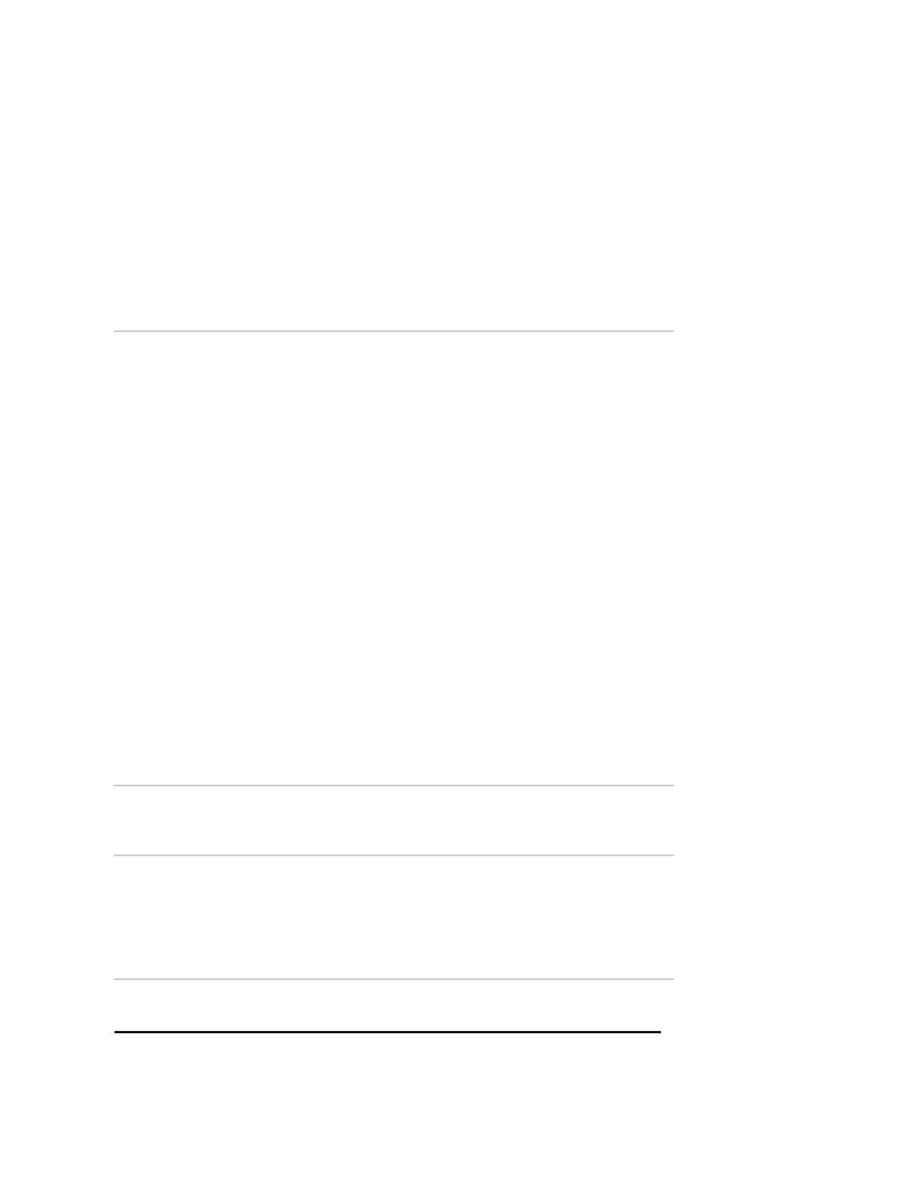
Naval Establishment Management System
NEMS User Manual - Volume I (03/07/2002)
Page 45 of 379
35. For deleting the current cleared amount, press the
DELETE
button.
Current cleared amount will be deleted.
36. For adding more Proposals, click
ADD
button and, follow the same
procedure mentioned above.
37. To save the proposal, click
SAVE
button from the Toolbar. After
saving the record Proposal id will be generate automatically and
screen comes in the view mode.
To View a Proposal
To view a Proposal, follow the steps given below
Click the
VIEW
button on the toolbar and the Search Screen will appear.
1. Clicking on the
SEARCH
button will display all records.
2. If you click on the label, for example Proposal Id. It will sort the
records in the ascending order of the Proposal Id. In the same way, it
will sort for all the labels shown.
3. If you want to search a record with a particular value then the
following steps need to be carried out. For example let us assume
that the Proposal ID = 9
?
Go to the field name. Select Proposal ID from the list.
?
Go to the Operator field. Select the operator `=' from the list
?
Go to the Value field. Type 9.
?
Click on the
ADD
button and the whole criteria will be displayed
as query criteria.
?
Once the criteria have been entered then press the
SEARCH
button. If there are any records matching these particular criteria
then the corresponding records are displayed. In this case, the
records matching the above condition will be displayed in the
grid. On clicking the
SELECT
button, the details of the record are
displayed on the form.
?
If there are too many records, you can terminate the execution by
clicking on the
STOP
button. If no records are found then a
message "No records found" is displayed.
?
On clicking
CLOSE
button, the
SEARCH
Screen can be closed.
Editing a Proposal
To edit a Proposal, follow the steps given below.
1. Click on
VIEW
and select the record, which you want to edit. On
selecting from the
SEARCH
Screen the details of the record is
displayed on the order form.
2. All fields that can be entered in Add mode can be edited in Edit
mode.
3. Once you have edited the records, click on the
SAVE
button.
