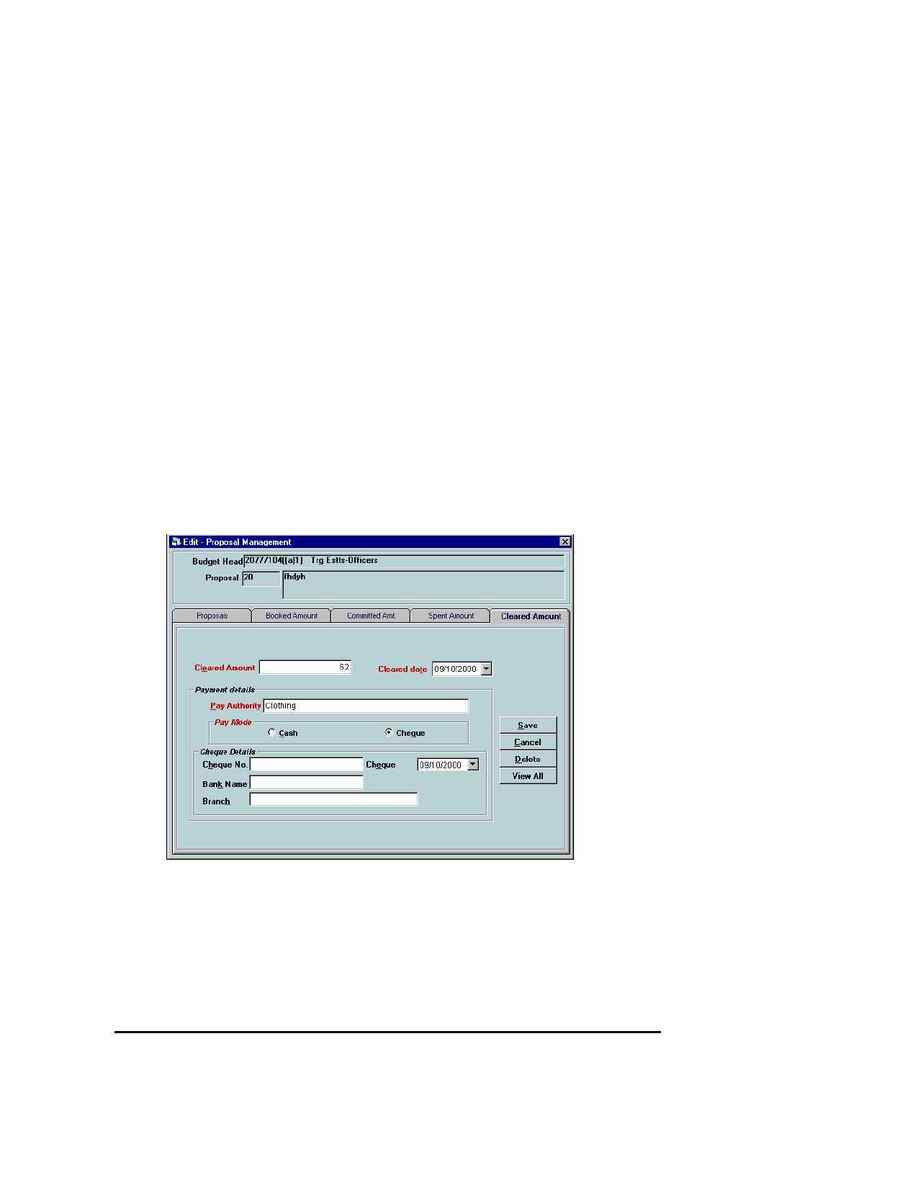
Naval Establishment Management System
NEMS User Manual - Volume I (03/07/2002)
Page 44 of 379
25. Click
SAVE
button to save the spent amount. If you want to add more
committed amount, then press the
ADD
button.
26. Pressing
VIEW ALL
button will show the entire spent amount in the
grid. If you select a spent amount from the grid and press the
OK
then
that spent amount will be the current spent amount. Screen of view
all window of committed amount is shown below.
27. To edit the current spent amount press the
EDIT
button. You can edit
all the fields.
28. For deleting the current spent amount, press the
DELETE
button.
Current spent amount will be deleted.
29. Click Cleared Amount Tab to enter Cleared Amount Values. The
screen for Cleared Amount is shown below.
30. Click
ADD
button to add Cleared Amount. You can add more than one
Cleared Amount for a given spent amount. The sum of all Cleared
amount should be less than or equal to the current spent amount.
31. Enter Cleared amount, cleared date, pay authority, pay mode (Cash /
Cheque) and if pay mode is cheque then enter cheque number,
cheque date and Bank name, Branch.
32. Click
SAVE
button to save the cleared amount. If you want to add
more cleared amount then press the
ADD
button.
33. Pressing
VIEW ALL
button will show the all cleared amount in the grid.
If you select a cleared amount from the grid and press the
OK
then
that cleared amount will be the current cleared amount. Screen of
view all window of cleared amount is shown below.
34. To edit the current cleared amount press the
EDIT
button. You can
edit all the fields.
