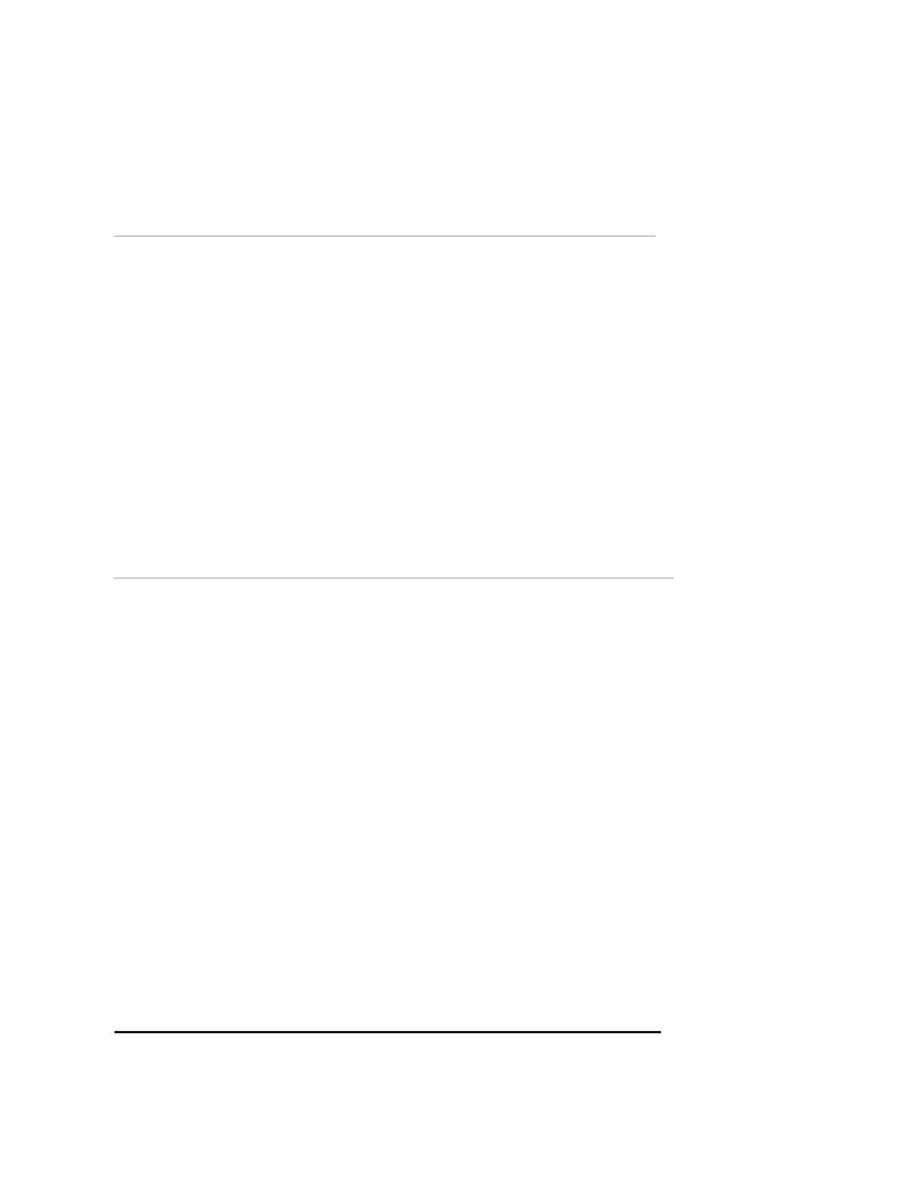
Naval Establishment Management System
NEMS User Manual - Volume I (03/07/2002)
Page 38 of 379
Budget Allocation
Adding Budget Allocation Details
To add a new Budget A llocation Details, follow the steps given below.
Click the
NEW
button from the toolbar.
1. All the earlier records are cleared and new records can be added.
2. Select a Budget Head /Grants from the Budget Heads Tree window.
Selected head will appear in the label on the main window.
3. Select Allocation Mode
4. Select Allocation Type
5. Enter Allocation Date, Amount, Letter and Sanction Authority. Select
Controlling department from the drop down list.
6. In the Grid, select Department/ Training Unit from the drop down lis t
and enter Amount, date, Reference, Total Allocation, Spent Amount.
For entering more than one record here, press
TAB
.
7. Click
SAVE
button to save the record.
8. For adding more Budget Allocation, click
ADD
button and, follow the
same procedure mentioned above.
To View a Budget Allocation Detail
To view Budget Allocation Details, follow the steps given below
Click the
VIEW
button on the toolbar and the Search Screen will appear.
1. Clicking on the button will display all records.
2. If you click on the label, for example Major head code. It will sort the
records in the ascending order of the Major head code. In the same
way, it will sort for all the labels shown.
3. If you want to search a record with a particular value then the
following steps need to be carried out. For example let us assume
that the Major head code = 1223
?
Go to the field name. Select Major head code from the list.
?
Go to the Operator field. Select the operator `=' from the list
?
Go to the Value field. Type 1223.
?
Click on the
ADD
button and the whole criteria will be displayed
as query criteria.
?
Once the criteria have been entered then press the
SEARCH
button. If there are any records matching these particular criteria
then the corresponding records are displayed. In this case, the
records matching the above condition will be displayed in the
grid. On clicking the
SELECT
button, the details of the record are
displayed on the form.
?
If there are too many records, you can terminate the execution by
clicking on the
STOP
button. If no records are found then a
message "No records found" is displayed.
