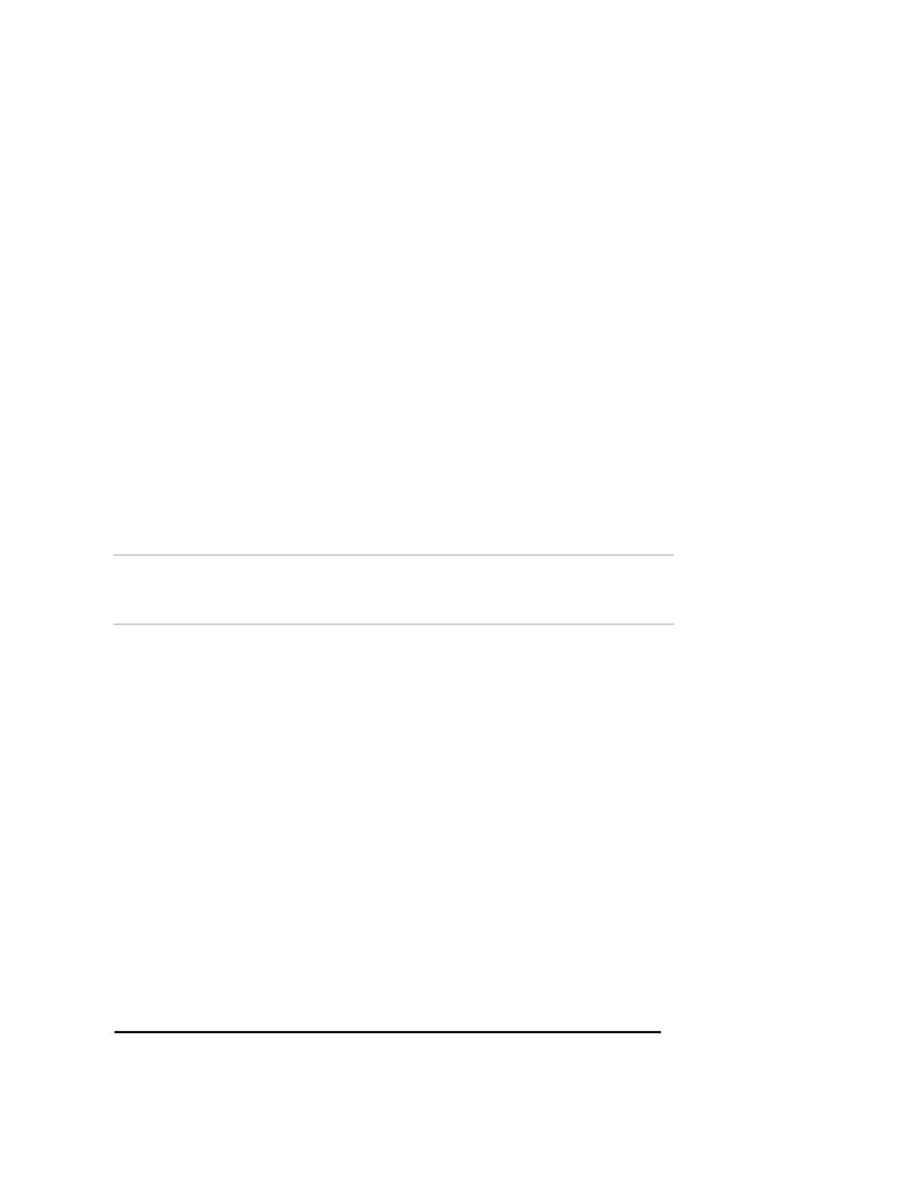
Naval Establishment Management System
NEMS User Manual - Volume I (03/07/2002)
Page 31 of 379
Clicking on the button will display all records.
1. If you click on the label, for example Grant ID it will sort the records in
the ascending order of the Grant ID. In the same way, it will sort for
all the labels shown.
2. If you want to search a record with a particular value then the
following steps need to be carried out. For example let us assume
that the Grant ID = 1223
?
Go to the field name. Select Grant ID from the list.
?
Go to the Operator field. Select the operator `=' from the list
?
Go to the Value field. Type 1223.
?
Click on the
ADD
button and the whole criteria will be displayed
as query criteria.
?
Once the criteria have been entered then press the
SEARCH
button. If there are any records matching these particular criteria
then the corresponding records are displayed. In this case, the
records matching the above condition will be displayed in the
grid. On clicking the
SELECT
button, the details of the record are
displayed on the form.
?
If there are too many records, you can terminate the execution by
clicking on the
STOP
button. If no records are found then a
message "No records found" is displayed.
?
On clicking
CLOSE
button, the
SEARCH
Screen can be closed.
Editing a Grant
To edit an order, follow the steps given below.
1. Click on
VIEW
and select the record, which you want to edit. On
selecting from the
SEARCH
Screen the details of the record is
displayed on the order form.
2. The following fields can be edited. Grant Name, policy letter.
NEW
records can be added in the grid by pressing tab key.
3. Once you have edited the records, click on the
SAVE
button.
