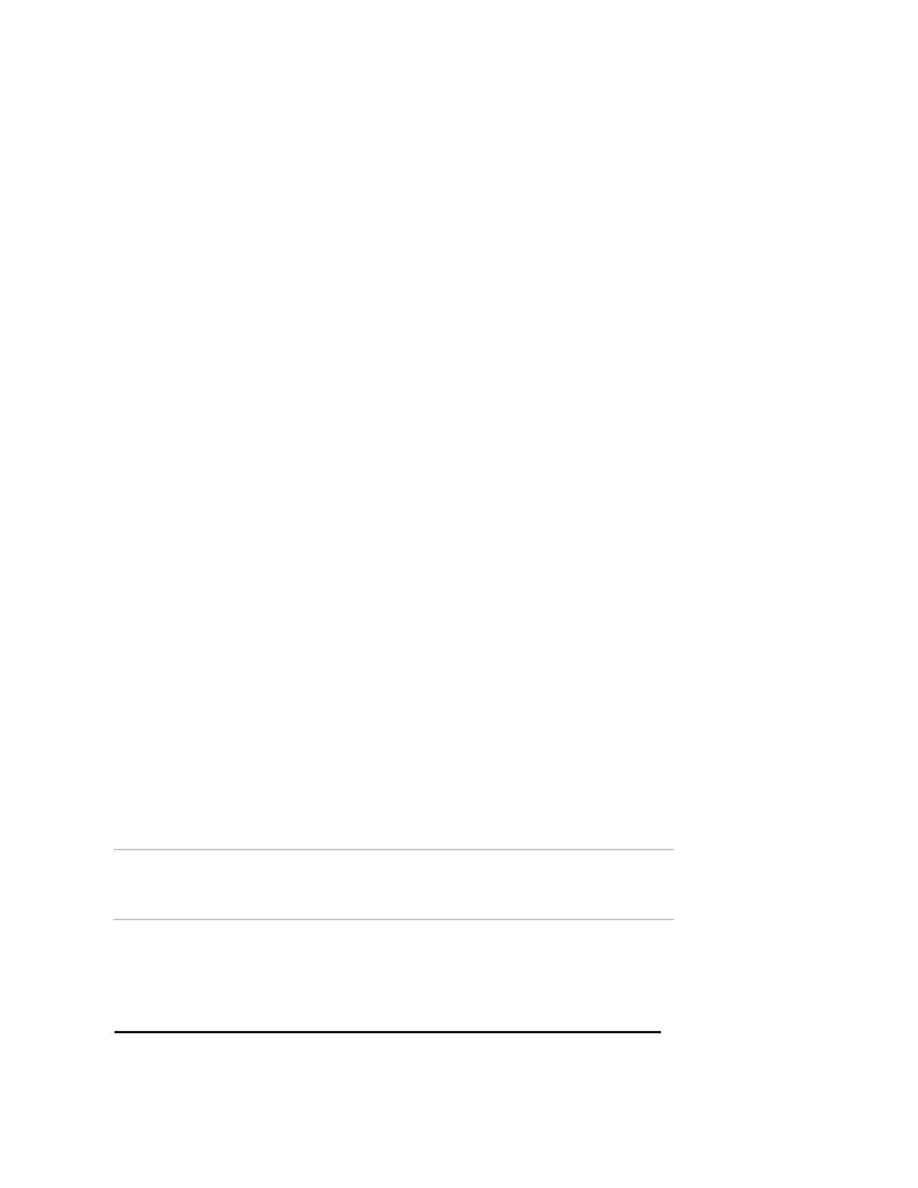
Naval Establishment Management System
NEMS User Manual - Volume I (03/07/2002)
Page 27 of 379
4. Enter Minor head name and description. More than one minor heads
can be entered.
5. Enter the Sub head code and description for the minor head. Select
the minor head from the grid and then enter the sub head for that
minor head. More than one sub head can be entered for a particular
minor head code.
6. For entering expenditure category, click the Expenditure Category
TAB
. The screen shows major head code, minor head code and sub
head code for which the expenditure category is being entered.
Select the expenditure category from the drop-down list. Note:
number new category can be added.
7. Enter the Authority name that controls the head in the "controlled by"
text box.
8. To add more major head codes click the
ADD
button and repeat steps
2 onwards.
To View a Budget Head
To view a budget Head, follow the steps given below
Click the
VIEW
button on the toolbar and the Search Screen will appear.
1. To see all the records, click on the button.
2. Clicking on a particular label will sort its records in ascending order.
3. To search a record with a particular value, carry out the following
steps:
?
Go to the field name. Select the label.
?
Go to the Operator field. Select the operator `=' from the list
?
Go to the Value field. Type required.
?
Click on the
ADD
button and the whole criteria will be displayed
as query criteria.
?
Once the criteria have been entered then press the
SEARCH
button. If there are any records matching these particular criteria
then the corresponding records are displayed. In this case, the
records matching the above condition will be displayed in the
grid. On clicking the
SELECT
button, the details of the record are
displayed on the form.
?
If there are too many records, you can terminate the execution by
clicking on the
STOP
button. If no records are found then a
message "No records found" is displayed.
?
On clicking
CLOSE
button, the
SEARCH
Screen can be closed.
Editing a Record
To edit a Budget Head, follow the steps given below.
1. Click on
VIEW
and select the record, which you want to edit. On
selecting from the
SEARCH
Screen the details of the record is
displayed on the order form.
2. The following fields can be edited. Major head name, minor head
description, sub head description, Central / Local, Controlled by,
