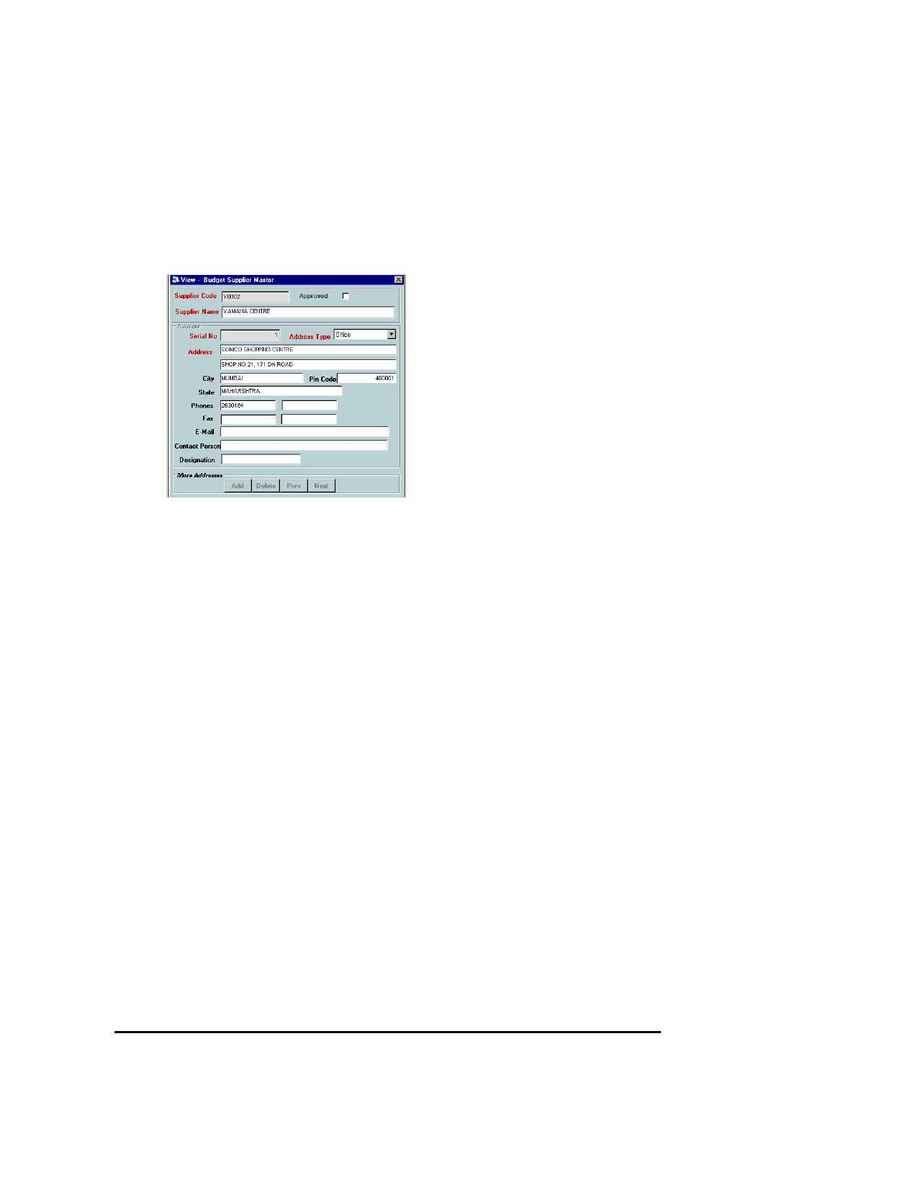
Naval Establishment Management System
NEMS User Manual - Volume I (03/07/2002)
Page 23 of 379
Supplier Master
The Supplier Master of the BIMS Module is used for viewing, adding and editing information
pertaining to a supplier.
The screen below shows the Masters, Transactions, Queries and Reports of the
BIMS module. This screen appears when you click on "Supplier Master" from the
Masters menu.
By default, it shows the last updated record.
Adding a Supplier
To add information about a new supplier, follow the steps given below.
1. Click the
NEW
button from the toolbar.
2. All the earlier records are cleared and a new record is added.
3. Enter relevant details about the Supplier in various fields of the Supplier Entry Form.
4. Continue to add other suppliers by clicking on the
NEW
button.
5. To add more than one address for a single supplier, click on
ADD
from the More
Addresses frame.
6. This will clear all addresses details and the serial number will be incremented.
Continue to add more addresses. Use the
DELETE
button to delete any particular
address.
7. Press the
TAB
key to enter more than one record. After entering all the records click
on the
SAVE
button, from the toolbar. This will bring you back to the view mode. The
addresses can be viewed by clicking on the previous and next button.
To View a Supplier
To view an item, follow the steps given below
Click the
VIEW
button on the toolbar and the Search Screen will appear.
1. Click the
SEARCH
button to see all the records
2. Click on any label to sort its records in ascending order.
3. To search for a record with a particular value, carry out the following
steps.
?
Go to the appropriate field name. Select any value from the list.
?
Go to the Operator field. Select the operator Like operator from
the list
?
Go to the Value field. Type in the required value followed by %.
(The `%' sign indicates any character.)
